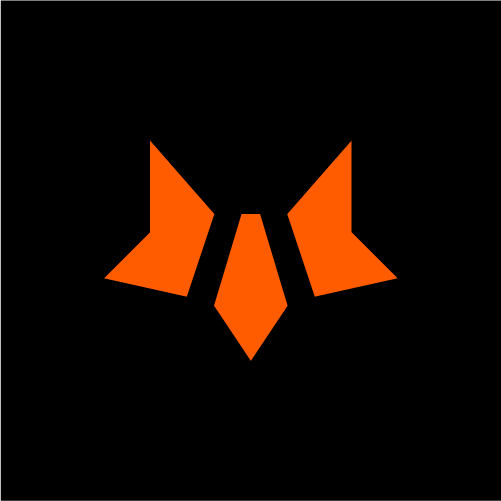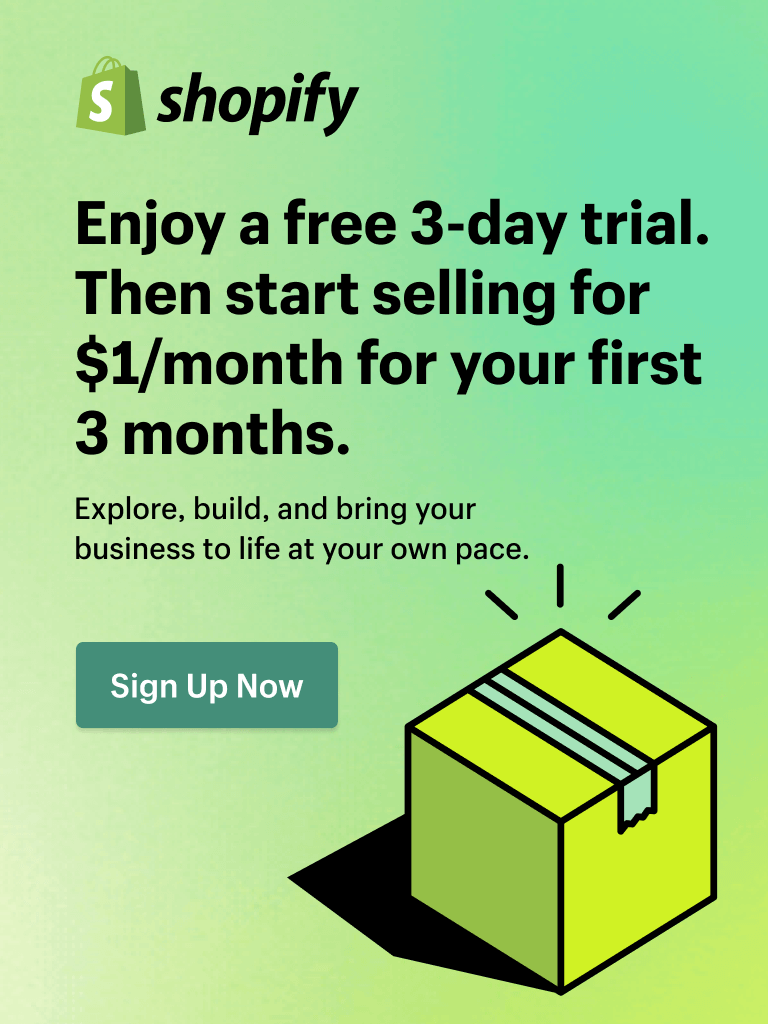Are abandoned carts draining your profits? It’s worth asking if you haven’t explored Shopify checkout customization. With eCommerce becoming more competitive, optimizing your checkout process is crucial. Studies show that 21.8% of shoppers abandon their carts if the process takes too long. Customizing your Shopify checkout can reduce friction, boost conversion rates, and keep customers engaged all the way to the final step.
Let’s explore our curated list of 24 tactics that can help you reduce friction, increase sales, and keep customers coming back.
Why Shopify Checkout Customization Matters
Shopify's checkout process allows customers to quickly add items to their cart, enter shipping and payment details, review the order, and easily place the order.

This simple process makes shopping fast and stress-free, helping your customers complete their purchases without any hassle.
But while the default checkout works well, there’s more you can do. Optimizing your Shopify checkout page is not just a good idea - it’s a proven way to boost sales and improve your store’s performance. Research shows that cart abandonment rates in eCommerce hover around 69.82%. That means nearly 7 out of 10 customers leave without completing their purchase, often because of a frustrating or complicated checkout process.
A well-optimized checkout reduces cart abandonment, boosts conversions, and builds trust. In other words, it’s a game-changer. Here’s how tweaking your Shopify checkout can supercharge your store’s performance:
Boost Conversion Rates
Have you ever abandoned a cart because something felt off or took too long? A tailored checkout addresses these issues head-on. You can rearrange steps, cut out unnecessary fields, or simplify the layout to keep customers moving toward the finish line.
Build Trust at Every Step

Source: Baymard
Trust is everything when it comes to online shopping. According to Baymard Institute, 18% of users abandon their shopping carts due to security concerns. Displaying security badges, SSL certificates, and clear refund policies reassures customers their data is safe. A thoughtfully customized checkout subtly communicates that your business is credible and customer-focused.
Upsell Without Upsetting
The checkout isn’t just a transaction point - it’s a sales opportunity. McKinsey reports that cross-selling can increase sales and profits by 20% and 30%, respectively. This is especially true when complementary products are suggested at the checkout stage, making it an ideal time to present these items to the shopper.

Source: McKinsey
We suggest complementary products or limited-time offers in a helpful, not pushy way. If done right, this can increase your average order value without scaring off buyers.
24 Best Shopify Checkout Customization Tips to Implement Today
Shopify checkout customization is more critical than ever. With the ever-growing competition in eCommerce, a smooth and simple checkout process can make a big difference in your store's success. Here’s how you can customize your Shopify checkout to maximize conversions and enhance customer satisfaction!
1. Enable Guest Checkout
Did you know providing a guest checkout option can reduce cart abandonment by up to 34%, catering to new and impulse buyers who want a fast, hassle-free shopping experience? Guest checkout allows customers to make purchases without creating an account, streamlining the process and reducing friction. By enabling guest checkout, you can simplify the Shopify checkout process and enhance Shopify checkout customization by allowing a faster experience for new or impulsive shoppers.
Let’s take a look at LEGO. LEGO takes a classic approach by presenting customers with 3 options after they reach the shopping basket page: login, create an account, or checkout as a guest. This example from LEGO showcases a user-friendly way to cater to different customer preferences, ensuring a smooth and flexible checkout experience.

Source: LEGO
How to enable guest checkout in Shopify:
- To start customizing your Shopify checkout page with guest checkout, go to Shopify Admin > Settings > Checkout > Customer contact method and check the Require customers to log in to their account before checkout.
- Customize your theme to de-emphasize account prompts during checkout.
- After purchase, offer a one-click option for customers to create an account by saving their details.

📌 Tip: Encourage customers to create an account after checkout to boost loyalty and make future purchases easier.
2. Implement One-Page Checkout
One-page checkout combines multiple steps into a single page for faster completion, increasing conversion rates by as much as 21.8%. Fewer steps mean less friction, which makes it much faster for customers to complete their purchases.

Source: Shopify editor
How to enable one-page checkout in Shopify:
- Navigate to Shopify Admin > Settings > Checkout > Configurations > Customize > Checkout layout > Select One-page checkout.
- Combine multiple steps (e.g., shipping, payment, and order review) into one layout using theme templates.
- Ensure all critical details load in a single view to minimize extra clicks.
📌 Tip: Arrange content logically to prevent overwhelming the customer, ensuring a smooth and intuitive flow.
🎯 Related Read: 5 Expert Tips to Optimize One-Page Checkout for All Shopify Stores
3. Apply Customizable Checkout Rules
Customizable checkout rules help Shopify sellers tailor the purchasing experience to meet their business needs and customer preferences, ensuring transactions run smoothly and efficiently. Here are some examples of effective checkout rules:
- Minimum order value: Require a specific amount to proceed to checkout.
- Restricted shipping regions: Limit shipping to certain countries or areas.
- Customer account requirement: Allow checkout only for logged-in customers.
- Special instructions field: Add a section for customers to leave order notes.
- Discount code limitations: Set conditions for using discount codes.
How to set up checkout rules in Shopify:
- Access Checkout settings:
- In your Shopify admin dashboard, click on Settings.
- Select Checkout from the options.
- Edit the basic checkout options:
In the Checkout settings, adjust preferences such as:
- Customer accounts: Decide if customers can check out as guests or need to create an account.
- Form options: Choose which fields are required during checkout.
- Order processing: Set up automatic order fulfillment or manual review.
- Email marketing: Offer customers the option to subscribe to your newsletter.

For instance, with apps like Blockify Checkout Rules & COD, you can set custom rules during checkout, such as hiding or re-ordering payment methods based on cart total, weight, address, items in the cart, tags, and more. This flexibility streamlines order processing and provides a tailored checkout experience for your customers.
4. Display Trust Badges on Your Shopify Checkout Page

Source: ASOS
Displaying trust badges on your Shopify checkout page is a smart strategy to build customer confidence and increase conversion rates. These badges act as visual cues, reassuring shoppers that your site is secure and trustworthy.
How to display trust badges in Shopify Checkout Page:
- Place trust badges at key areas in the checkout process, such as the payment and order summary sections.
- Dynamically display relevant badges (e.g., SSL certificates or payment logos) based on the customer’s selections.
📌 Besides banners, we have many more guidelines in our Shopify tutorial series. Come and check them out!
Types of trust badges to consider:
- Secure checkout badges: Indicate that transactions are protected by SSL encryption.
- Accepted payment badges: Showcase the payment methods you accept, such as Visa, MasterCard, or PayPal.
- Money-back guarantee badges: Offer assurance of refunds if customers are unsatisfied.
- Third-party endorsements: Display certifications from reputable organizations like the Better Business Bureau.
5. Offer Multiple Payment Options
Offering multiple payment options is like rolling out the red carpet of customizing your Shopify checkout page to meet customer preferences. First, they’re way more likely to hit “Buy Now” when they see their favorite payment method, boosting your sales. Plus, trusted names like PayPal and Apple Pay make them feel reassured about security. And hey, different folks, different strokes - having a range of payment choices means you can charm shoppers from all over the globe!
Recommended payment methods to consider:
- Credit and debit cards: Visa, MasterCard, American Express.
- Digital wallets: PayPal, Apple Pay, Google Pay.
- Buy now, pay later services: Afterpay, Klarna.
- Bank transfers: Direct bank payments or local bank options.
6. Optimize Your Shopify Checkout For Mobile
With one-third of U.S. internet users making weekly mobile purchases, a mobile-friendly checkout is non-negotiable for preventing drop-offs and enhancing the shopping experience.
Our suggestion is to use tools like Google’s Mobile-Friendly Test to pinpoint and fix any mobile usability issues.
📌 You Might Also Like:
- How to Boost Mobile Optimization for Your Shopify Store
- Mobile Marketing: Tailoring Web Design for Today's Digital Consumers
7. Use Progress Indicators
According to Google, 53% of mobile users abandon sites that take over 3 seconds to load. Adding a progress indicator, however, comforts them that everything is working smoothly and lets them know how the process is going. By adding a progress bar, you can reassure them that the checkout is progressing smoothly, which can significantly improve conversion rates.
📌 Tips:
- Break it into steps: Use a simple progress bar with labels like "Shipping," "Payment," and "Review."
- Keep it visible: Ensure the progress bar stays at the top as users scroll.
- Use colors: Highlight the current step and gray out the rest to show progress.
- Show completion: Display percentages (e.g., 50% complete) or step numbers (e.g., "Step 2 of 3").
- Test different designs: Experiment with simple static vs. animated progress bars to find what works best.
8. Simplify Form Fields
Form fields are the boxes or areas where customers enter their information during checkout, such as their name, address, payment details, etc. Simplifying these fields means reducing unnecessary questions and making the process as quick and easy as possible. According to Baymard's extensive research on checkout usability, the average checkout abandonment rate is around 69.8%. Fewer fields mean a quicker, less intimidating process for customers.

How to simplify form fields in Shopify:
- Streamline your form: Review each field and ask, “Is this essential?” Remove anything unnecessary to simplify the process.
- Combine forces: Merge fields like first and last names into a single “Full Name” field to cut down on typing.
- Default it up: Use default settings where possible, like making the billing address match the shipping address automatically.
📌 Tips:
- Merge fields: Combine “first name” and “last name” into “full name.”
- Skip unnecessary info: Make phone numbers optional and remove “company name” unless needed.
- Add checkboxes: Use options like "same as shipping address" for billing to save time.
- Move extras: Shift “special requests” to a post-purchase stage.
9. Enable Address Autocomplete
Adding address autocomplete to your Shopify store’s checkout is a game-changer. It speeds up the process and reduces input errors, making it easier for customers to enter their shipping and billing info accurately and quickly. Less typing, fewer mistakes, faster checkout - everyone wins!

Image source: Shopify admin
How to enable address autocomplete in Shopify:
- Access checkout settings: From your Shopify admin, go to Settings > Checkout.
- Enable address autocompletion
- In the Configurations section, click Customize next to the checkout configuration you want to update.
- In the Address autocompletion section, select Use address autocompletion.
- Click Save to apply the changes.
Enabling this feature will allow customers to enter their addresses more efficiently, leading to a smoother and faster checkout experience.
📌 Tip: Ensure the autocomplete tool is optimized for regions where your customers are based.
10. Provide Clear Shipping Information
Surprise shipping costs are a top reason for cart abandonment - 22% of shoppers blame unexpected fees. Being upfront about shipping costs builds trust and sets clear expectations, helping to keep carts full until checkout.
How to provide transparent Shipping Policies:
- Set up shipping rates and delivery times in Shopify Admin > Settings > Shipping.

- Display shipping costs and estimated delivery dates on the cart page to inform customers early in the process.
- Use dynamic messaging to personalize shipping details based on the customer’s location and cart contents.
📌 Tip: Highlight free shipping offers to encourage higher cart values.
11. Offer Live Chat Support
Integrating live chat support into Shopify checkout customization is an effective way to boost conversions. Live chat provides real-time assistance, addressing customer questions and concerns right when they need it most. In fact, research shows that customers who engage with live chat are 2.8 times more likely to make a purchase, and 38% report completing a purchase after a positive live chat experience.
By reducing uncertainty and hesitation during checkout, live chat creates a smoother, more confident buying journey for your customers. This not only improves the overall shopping experience but also plays a key role in reducing cart abandonment. Here is how to make live chat work seamlessly:
- Place live chat where it matters: Embed it directly on the checkout page so customers can quickly get assistance. Consider using Shopify Inbox for your live chat - it’s free, easy to set up, and helps you assist customers directly on the checkout page. With everything managed in one place, it’s a great way to build trust and boost sales.
- Proactively reach out to customers: Use smart triggers to identify when help might be needed, such as when customers pause for too long or hover over the back button.
Tips for proactive live chat experiences:
- Set clear triggers: Identify behaviors that might signal hesitation, like long pauses or clicking away from the payment field.
- Keep messages engaging: Pre-set helpful messages that resonate with customers. For example, highlight perks like free shipping or offer quick assistance with FAQs.
- Iterate and improve: Regularly analyze how your chat is performing and fine-tune the triggers and responses to align with customer behavior.
- Equip your support team with quick responses for common checkout issues to ensure a smooth and efficient experience.
12. Highlight Return Policies
Having a straightforward return policy isn’t just good service; it’s smart business. In fact, 66% of customers are more likely to complete their purchase if they understand the return options. This transparency builds confidence, making customers feel secure and more likely to commit to their purchase.
Here are 2 great options:
- Easy returns: Let customers return items within 30 days, no questions asked. This makes them feel safe about their purchase.
- Free returns on certain items: Cover return shipping for things like clothes or electronics. It’s a great way to build trust without breaking the bank.
13. Use Exit-intent Popups

Implementing exit-intent popups is a great way to save potentially lost sales by engaging visitors who are about to leave your website. They can recover 10-15% of potential sales by offering last-minute incentives to encourage purchases.
We suggest you experiment with different messages, designs, and incentives to find the combinations that lead to the highest conversions. Regular testing helps you refine your strategy and better understand what resonates with your audience. Here are some examples of exit-intent pop-ups you can test to get more sales:
Messages:
- Urgent messages: “Hurry! Only 3 left in stock.”
- Trust-building messages: “Free returns within 30 days - shop with confidence.”
Designs:
- Checkout layout: Move trust badges or progress bars to different spots and see what works best.
- Buttons: Try different texts like “Buy Now” vs. “Get It Today” and test different colors.
Incentives:
- Free shipping: “Spend $50 to get free shipping.”
- Special deals: “Save 20% - offer ends at midnight!”
Testing these ideas can help you see what your customers like best and improve your store.
14. Implement Cart Abandonment Emails

Source: Themeisle
According to Moosend 2021 stats, 45% of abandoned carts are recovered through email, and email recovery rates increase by 18% when a follow-up is sent within 24 hours of cart abandonment. Implementing cart abandonment emails is a powerful way to recover lost sales and keep customers engaged.
Tips to start abandonment cart emails:
- Personalize the email: Address the customer by name to create a more personalized experience.
- Show abandoned items: Include images of the items left in the cart to remind them of what they were considering.
- Display dynamic pricing: Show the exact amount the customer needs to pay, making it clear and easy for them to understand their total cost.
- Add a direct checkout link: Provide a direct link to the checkout page, so they can complete the purchase with minimal effort.
Implementing cart abandonment emails is a powerful strategy to recover potential lost sales during the peak holiday season. By sending timely and personalized reminders, you can re-engage customers and encourage them to complete their purchases. Offering incentives such as free shipping or limited-time discounts can provide the necessary motivation for customers to finalize their transactions.
📌 If you are looking to craft emails with lower efforts but greater effectiveness, check out Shopify AI and use it to streamline all process.
15. Display Product Thumbnails
Adding product images to the checkout gives customers a visual confirmation of their selections, helping reassure them and reduce the chance they’ll abandon their cart.
Tips to display product thumbnails:
- Customize the order summary: Edit your theme’s checkout.liquid file to include product thumbnails next to each item's name in the order summary. Use Shopify’s Liquid templating language to loop through the cart items and display their images.

Source: Shopify admin
- If you prefer not to edit the code manually, you can use Shopify apps that help you add product images and customize the checkout experience easily:
- OrderlyPrint – An app that lets you customize invoices, packing slips, and order summaries, including adding product thumbnails.
- Checkout Plus ‑ Page Editor – Shopify Plus merchants can use this to visually edit the checkout process without needing to code.
- Optimize for mobile: Ensure these images are responsive on mobile devices. Use CSS media queries to adjust image sizes based on screen width, so they look great on any device.
📌 Tip: Keep image styles consistent to reinforce branding and enhance the checkout’s visual appeal.
🎯 Related Read: A 5-Step Guide to Shopify Optimization to Unleash Your Store's Power
16. Offer Discount Codes
Offering discount codes at checkout is an effective way to lower cart abandonment and boost conversion rates. When discount fields are easy to find and use, customers can quickly apply their savings, which enhances their shopping experience and motivates them to finish their purchases.

Source: Shopify admin
📌 Tips:
- Keep the discount field visible in your checkout layout without making it too intrusive.
- Highlight real-time savings once a discount is applied, reinforcing the value of the deal.
- Pre-fill or auto-apply promotional codes for select users to streamline their experience.
17. Provide Estimated Delivery Dates
Giving customers an estimated delivery date (EDD) is like giving them a crystal ball for their order - it reduces cart abandonment and keeps them happy! When shoppers know exactly when their goodies will land at their doorstep, they can plan their excitement accordingly, making for a much smoother shopping experience.

How to provide estimated delivery dates in Shopify:
- Integrate delivery date calculators: Use tools or plugins that calculate and display estimated delivery dates based on the customer’s location and chosen shipping method.
- Display EDD prominently: Make the estimated delivery date easy to spot by showing it on product pages, in the cart, and during checkout, so customers stay informed at every step.
- Ensure accuracy: Keep delivery estimates up-to-date to reflect actual shipping times and prevent frustration from unexpected delays.
18. Use Clear Call-to-Action Buttons
Adding clear and prominent call-to-action (CTA) buttons to your Shopify store’s checkout process is crucial for guiding customers smoothly to the finish line. Well-designed CTAs can increase click-through rates, ultimately driving up conversion rates.
How to add strong Call-to-Actions:
- Choose strong, action-driven phrases like “Complete Purchase,” “Proceed to Payment”, or “Confirm Order” to encourage immediate action.
- Place CTA buttons in noticeable spots and use contrasting colors to make them pop against other page elements.
- Keep CTA wording and design consistent throughout checkout to avoid confusing customers.
- Place CTA buttons strategically, ensuring they are easily accessible on both desktop and mobile interfaces.
19. Offer Free Shipping

Source: Amazon
Setting up free shipping thresholds is like rolling out the VIP carpet for your customers. By giving them a target, like“spend just a bit more, and shipping’s on us!”, you’re encouraging them to add those extra goodies to their cart.
Offering free shipping on orders over a certain amount is a powerful way to increase your average order value (AOV) while making customers feel like smart shoppers. For example, Shopify suggests setting a free shipping threshold can encourage customers to raise their AOV from $35 to $50, or from $85 to $100. It’s a win-win strategy: customers enjoy the benefit of free shipping, and you benefit from larger cart sizes.
📌 Tips:
- Find that sweet spot - a minimum order value that nudges customers to buy more without cutting into your profit margins. Think of it as the “Goldilocks” number: not too low, not too high, just right!
- Make sure customers know about the free shipping threshold by displaying it front and center on product pages, in the shopping cart, and at checkout. You want them thinking, “Oh, just a few more dollars, and I get free shipping!”
- Keep an eye on how well the free shipping offer is doing. Regularly review and tweak the threshold if needed to keep hitting that perfect balance between customer satisfaction and profitability.
20. Provide Multiple Shipping Options
Offering a range of shipping options in your Shopify store is a smart way to reduce cart abandonment by catering to different customer preferences. Some shoppers are about saving money, while others are willing to pay more for speed. By providing multiple shipping choices, you meet these diverse needs, boosting customer satisfaction and increasing the likelihood they’ll complete their purchase.
Here are some popular shipping methods and recommendations for domestic and international sellers:
- Standard shipping: An affordable option for budget-conscious customers.
- Best for: Domestic sellers delivering non-urgent items.
- Express shipping: Faster delivery for customers who need their orders quickly.
- Best for: Domestic sellers shipping time-sensitive items.
- Free shipping: Attracts customers by eliminating extra costs. Often combined with a minimum order value.
- Best for: Both domestic and international sellers looking to increase average order value.
- Local delivery or pickup: A great choice for nearby customers who want their orders quickly and without shipping fees.
- Best for: Domestic sellers with physical stores or warehouses.
- International shipping: A necessary option for global sellers to reach overseas customers.
- Best for: International sellers using reliable carriers like DHL, FedEx, or UPS
📌 Tips:
- For domestic orders: Offer standard, express, and free shipping. If you’re local, add pickup or same-day delivery.
- For international orders: Provide affordable options like postal services and faster ones like FedEx or DHL. Free shipping with a minimum spend (e.g., “Free shipping over $100”) is a great way to encourage bigger purchases.
21. Implement Buy Now, Pay Later Options

Source: logo.com
Implementing Buy Now, Pay Later (BNPL) options in your Shopify store can give your average order value (AOV) a nice boost - up to 50%! This option lets customers break up the cost of those higher-ticket items, making their dream purchases feel lighter on the wallet.
📌 Tips:
- Partner with reputable BNPL services that integrate smoothly with Shopify and offer favorable terms for both you and your customers. After all, you want this partnership to feel like a win-win, not a “hidden fee” surprise.
- Make sure your customers know their payment choices! Showcase installment plans clearly on product pages and during checkout, so they don’t miss the chance to “buy now, pay later.”
- Spell out the payment schedules, interest rates, and any fees. Clear, upfront information builds trust and keeps misunderstandings at bay - because no one likes surprise costs sneaking up on them!
- Use messaging to emphasize the flexibility and affordability of payment plans, reducing purchase hesitation.
22. Use Personalized Upsells
Implementing personalized upsells in your Shopify store is a powerful way to boost customer satisfaction and increase revenue. By personalizing product recommendations to match each shopper’s preferences, you make their experience more useful and enjoyable.
📌 Tips:
- Dynamically suggest products based on the customer’s cart contents.
- Place upsell offers within the checkout order summary for optimal visibility.
- Create urgency with limited-time bundles or discounts on related products.
23. Display Stock Availability
Displaying stock availability during checkout in your Shopify store is essential for several reasons. First, transparent stock info builds trust. When customers know what’s available (and what’s not), it sets clear expectations and reduces uncertainty - no one likes guessing games when it comes to their shopping cart.
Second, uncertainty about product availability is a major reason for cart abandonment. According to Baymard Institute, 58.6% of customers abandon their cart because they are unsure about the availability of a product. So, by providing clear stock information, you help ease any concerns, making it more likely that customers will stick around to complete their purchase.
Finally, Baymard found that 73% of online shoppers are more likely to complete the purchase if they are confident about product availability and the timely delivery of their items. Accurate stock info leads to a better post-purchase experience, boosting customer satisfaction and the chances they’ll come back for more. After all, happy customers are the best kind of repeat customers!
📌 Tips:
- Use scarcity tactics judiciously to avoid customer pressure while still driving urgency.
- Highlight low inventory with alerts like “Only 3 left in stock.”
24. Include Social Proof
Adding social proof in checkout is a surefire way to boost customer trust and conversion rates. Let’s make it happen:
- Show authentic reviews and ratings on product pages and during checkout to reassure customers they’re making a great choice.
- Feature photos or videos of real customers enjoying your products to create that “everyone’s doing it” vibe.
- Partner with influencers who genuinely love your products. Their thumbs-up adds credibility and reaches a broader audience.
📌 Tips: Ensure social proof features are subtle and non-intrusive to maintain a smooth checkout flow. Here are some suggestions for you:
- Purchase notifications: Small pop-ups like “Jane from LA just purchased this!”
- Short reviews: A quick customer review is displayed near the product name.
- Trust badges: Icons like “Secure Checkout” near the payment section.
- Low stock alerts: Messages like “Hurry, only 3 left!”
Final Thought
A seamless Shopify checkout is the key to boosting conversions and reducing cart abandonment. By implementing these 24 tactics - like guest checkout, trust badges, and mobile optimization - you can create a checkout experience that builds trust and drives sales.
Ready to take your store to the next level? Start customizing your Shopify checkout today.