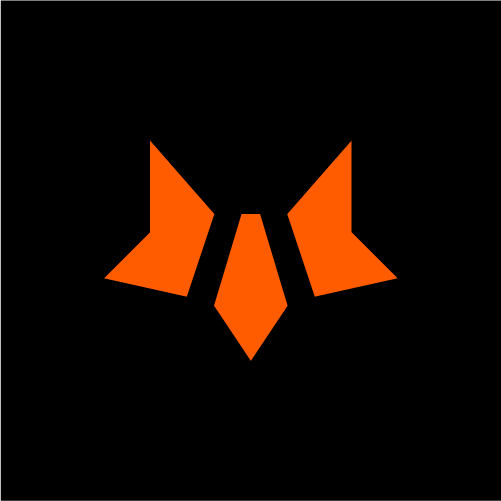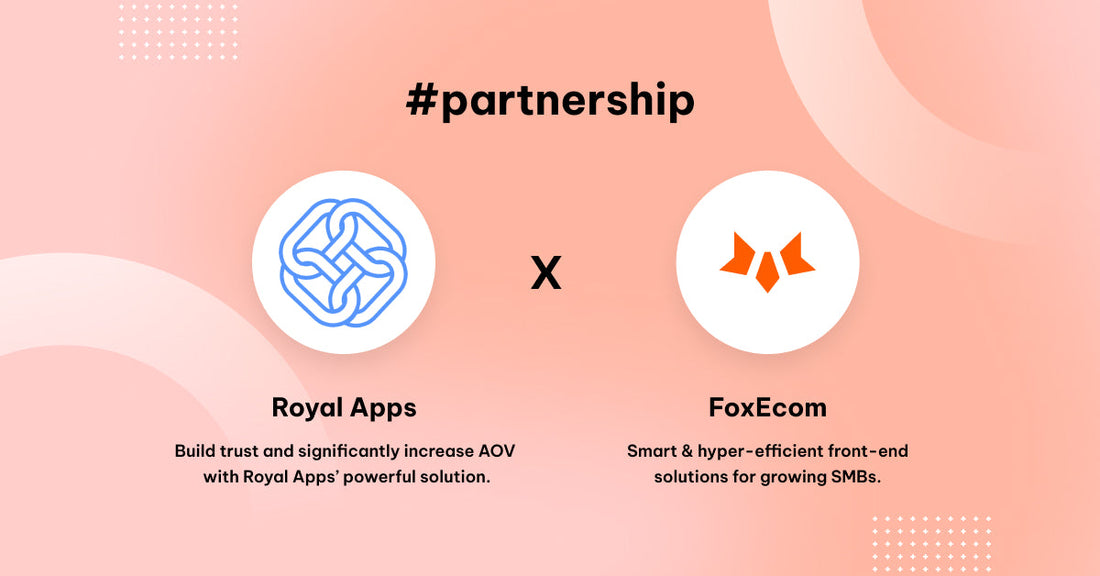Wondering how to control who can access your Shopify store? Whether you’re launching soon, offering VIP access, or securing exclusive content, password protection is your go-to solution. It’s an easy way to keep your store private, build anticipation, and ensure your content is seen by the right people at the right time.
This guide will show you how to password protect Shopify store step by step. You’ll get the basics of setting up password protection, how to customize your password page to match your brand, and even how to lock specific pages. By the end, you’ll know exactly how to secure your store and create a great experience for your visitors. Let’s get started!
What is Password Protection in Shopify?
Password protection in Shopify is a built-in feature that lets you control who can access your store by requiring a password. It acts as a virtual gate, hiding your store’s content until visitors enter the correct password. This ensures your store stays private until you're ready to share it with the world.
Think of it this way: Do you want to launch your store before it’s ready or share exclusive content meant only for a specific group of customers? Shopify’s password protection is a simple and effective way to manage access, giving you control over who sees your store and when. It’s an easy tool to use but makes a big difference for privacy, exclusivity, and control.
Understanding these needs, Shopify makes it easy to enable password protection without requiring additional tools. Let’s dive into how you can set it up.

Image Source: Vintage Supply
Benefits of Using Password Protection
Now that you know what it is and how it works, let’s explore the specific benefits it offers for your business.
- Restricting Access: Keep your store private by limiting access to authorized users only.
- Enhancing Privacy: Protect your store during development or updates to ensure everything is perfect before going public.
- Creating Exclusivity: Offer special access to VIPs or early members, making your audience feel valued. Moreover, implementing a loyalty program can lead to a 28% increase in usage.
- Controlling Launches: Manage pre-launch campaigns effectively by controlling who can see your store or products.
Password protection isn’t just about keeping others out, it’s about controlling when and how they access your content.
Common Use Cases
Password protection in Shopify is versatile and fits various needs. Let’s look at some examples where this feature shines:
- Stores Under Development: Keep your store hidden while you work on it. For example, a fashion brand could password-protect their website during the design phase to show the site only to internal teams until it’s ready to launch.
- Exclusive Product Launches: Build hype by limiting access to new products for select customers. For instance, A sneaker brand might offer early access to VIP customers before a public release.
- Private B2B Wholesale Access: Restrict access to approved wholesale buyers. A home decor store, for instance, could use password protection to give wholesale partners exclusive access to specific products, keeping retail customers out of the wholesale section.
- Seasonal or Event-Based Exclusivity: Keep special promotions or collections private. Imagine a handmade gift store locking Valentine’s Day collection until February, creating excitement and anticipation among their audience.
Each of these scenarios highlights how Shopify’s password protection can help you manage your store with ease. With just a few clicks, you can manage who can see your store’s content and when. It’s an easy, effective tool for store owners.
Not using Shopify yet? Get your hot deal now!
How to Password Protect Shopify Store
Ready to lock down your Shopify store and control who sees it? Follow these simple steps on how to add password to your store and run in no time:
Step-by-step guideline
1. Log in to Your Shopify Admin Panel
First, head to your Shopify admin dashboard. Make sure you’ve got admin access - this is where all the magic happens.
2. Go to Online Store > Preferences
In the left-hand menu, click on Online Store, then select Preferences. This is where you’ll find all the settings for your store.
3. Find the Password Protection Section
Scroll down until you see the Password protection section. This is where you’ll enable the feature to lock your store.

4. Enable Password Protection
Simply check the box “Restrict access to visitors with the password” to turn on password protection. This will activate the “password gate” that keeps your store locked and secure.
5. Set Your Password
Enter a strong, unique password that visitors will need to access your store. Make sure it's not something easy to guess - think strong and secure!
6. Customize the Visitor Message
Add a friendly, engaging message for your visitors to let them know why the store is locked (e.g., "We’re launching soon! Stay tuned!"). Keep it fun and on-brand so visitors know what’s coming!
7. Save Your Changes
Don’t forget to click Save to make everything official! Once you do, your Shopify store will be locked behind the password you set.
That’s it! You’ve successfully password-protected your store, ensuring only those with the password can access it.
Need to Remember
Once your store is password-protected, it’s important to keep your customers in the loop. To ensure your store’s password protection enhances your customer experience, keep these key points in mind:
1. Notify Your Audience
- Send a quick email blast to your mailing list explaining why the store is password-protected. Include the password and a brief explanation (e.g: "Exclusive access for VIP members" or "We’re launching soon - stay tuned!").
- Use a pop-up or banner on your website to inform visitors of the password requirement and the reason behind it. This creates transparency and avoids confusion.
- Post updates on your social media channels to spread the word effectively.
2. Engage with Visitors
- Add an email capture form to your password page. This keeps customers updated and encourages sign-ups for early access or special offers.
- Highlight the benefits of signing up, such as getting exclusive updates, access to VIP deals, or early product launches.
3. Stay On-Brand
- Keep your messaging consistent with your brand voice, whether it’s an announcement email or a social media post.
Focusing on these elements will ensure a seamless and engaging experience for your customers, even while your store is locked.
How to Remove the Online Store Password
When you no longer need password protection for your Shopify store, removing it is simple. Keep in mind that once the password is removed, your store will be accessible to everyone. Before you proceed, ensure that you’ve selected a Shopify pricing plan. If you’re still on a free trial, you won’t be charged until the trial ends.
To remove the password, follow these steps:
1. In your Shopify admin, navigate to Online Store > Preferences.
2. Scroll to the Password protection section and uncheck the option for "Restrict access to visitors with the password".
3. Click Save to finalize the changes.
With these steps, your store will be open to all visitors, making it ready for public access and engagement.
How to Edit the Password Page in Shopify
Your password page is more than just a barrier - it’s an opportunity to make a lasting first impression. When visitors land on it, they should instantly see your brand’s personality, feel informed, and stay curious.
A well-customized password page can boost engagement and create excitement, especially if it’s part of an exclusive launch or event. Taking the time to customize this page shows professionalism and helps build trust with your audience.
Step-by-step guideline
1. Access the Online Store Section
In your Shopify admin, navigate to Online Store > Themes.
2. Click Customize
Find your active theme and click Customize to open the theme editor.
3. Edit the Password Page Template
From the theme editor, select Password Page from the page drop-down menu.
Customize visual elements like your logo, colors, fonts, and messaging.

4. Add a Custom Message
Explain why the store is password-protected and include relevant details (e.g., estimated launch date or exclusive offer).
Make the message engaging, clear, and on-brand.
5. Save Changes and Preview
Click Save, then preview your changes to ensure everything looks polished and professional.
6. Advanced Customization (Optional)
Use HTML/CSS to take your customization to the next level. Add unique design elements or interactive features for a truly personalized touch.
Tips for HTML/CSS Customization
When working with HTML/CSS, simplicity is key. Avoid overwhelming the page with excessive animations or features that can slow loading times. Instead, focus on clean design elements, like:
- Custom Backgrounds: Add a branded image or subtle pattern to make the page visually engaging.
- Stylish Buttons: Use CSS to style buttons with hover effects, rounded corners, or subtle gradients for a modern look.
- Typography: Choose a standout font for your message, but ensure it’s legible. Adjust line spacing and text alignment to improve readability.
If you’re new to coding, Shopify’s Liquid Template Language is a great starting point. It lets you add dynamic features, like countdown timers, to keep visitors excited.
By following these steps and tips, you can turn your password page into a compelling gateway that reflects your brand and keeps visitors intrigued.
How to Create a Password Protect for a Page on Shopify
Need to lock down specific pages on your Shopify store instead of the whole site? Since Shopify doesn’t offer a built-in feature for this, third-party apps make it easy to password-protect individual pages. This flexibility allows you to manage access to certain content without restricting your entire store.
Why Password Protect Individual Pages?
Imagine you’re running a clothing store and want to create exclusive experiences for your customers. Password-protecting specific pages gives you control over who sees what. Here’s how it can help:
- VIP Perks: Offer loyal customers early access to collections or special discounts through password-protected pages.
- Secret Sales: Launch hidden sales or pre-release products for select shoppers to build excitement.
- Exclusive Content: Share premium resources like tutorials or guides with paying customers.
This feature keeps your content secure while creating personalized, impactful experiences for your audience.
Step-by-step guideline
1. Create a New Page
Go to Online Store > Pages in your Shopify admin and click Add Page.
2. Add Custom Content
Add the content you want to display on this page, such as images, descriptions, or downloadable files.
3. Install a Third-Party App
Use apps like Locksmith, EasyLockdown, or Lock Password Protect from the Shopify App Store.
4. Set Password Restrictions
Open the app and choose the page(s) you want to protect.
Set a password or define specific rules for access.
5. Customize the Password Prompt
Add a custom message for visitors attempting to access the page. Make the prompt clear and inviting.
6. Test the page
Check that the page is password-protected and working as intended. Make sure the experience is seamless on both desktop and mobile.
By using these tools, you can create a seamless and secure experience for specific audiences, enhancing their engagement with your store.
Best Practices for Optimizing the Password Page
Customizing your password page doesn’t just add polish - it’s an opportunity to communicate effectively with your audience. If you decide to customize your password page further, keep these tips in mind to create a visually appealing and functional one:
1. Keep It On-Brand
Use your brand’s colors, fonts, and style to make the page look cohesive with the rest of your store. This helps build trust and recognition.

Source: Scent Lounge
2. Keep It Mobile-Friendly
Design the page to look great on all screen sizes, especially mobile. Use responsive layouts to adjust images, text, and buttons automatically. Test it on multiple devices for a flawless user experience.
3. Write a Clear Message
Keep the message concise and engaging (e.g., “We’re working on something exciting! Enter your password to learn more.”). Clear communication is key.
4. Highlight Your Call-to-Action (CTA)
Make your CTA button clear and noticeable. Use contrasting colors and action-oriented text like “Join the Waitlist” or “Get Updates.”
5. Use Clean Design
Keep the layout simple and easy to read. Avoid clutter and focus on essential details, like your logo and message.
6. Encourage Email Sign-Ups
Add an email capture form to keep visitors informed about updates. This also helps you build your marketing list.
These minor adjustments will help you create a password page that’s professional, engaging, and easy to navigate. It can make a significant impact on how visitors perceive your store while it’s password-protected.
Conclusion
Password protection isn’t just about keeping your Shopify store secure—it’s about creating a strategy that aligns with your business goals. Whether you’re building anticipation for a launch, rewarding loyal customers with VIP access, or keeping sensitive pages under wraps, password protection helps you stay in control.
By following this guide, you can confidently secure your Shopify store, customize the experience to match your brand, and deliver a seamless journey for your visitors. Take the next step today and unlock the full potential of Shopify’s password tools - because a secure, exclusive, and engaging store starts with you!