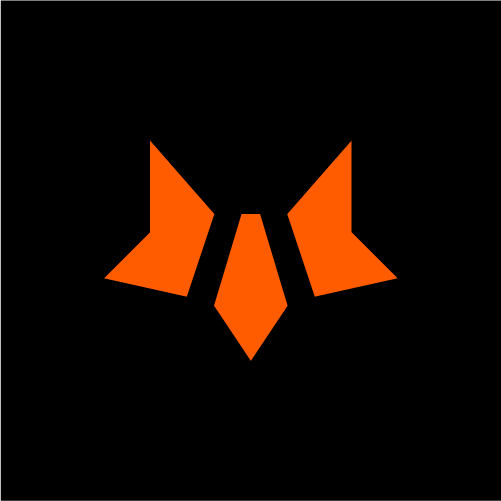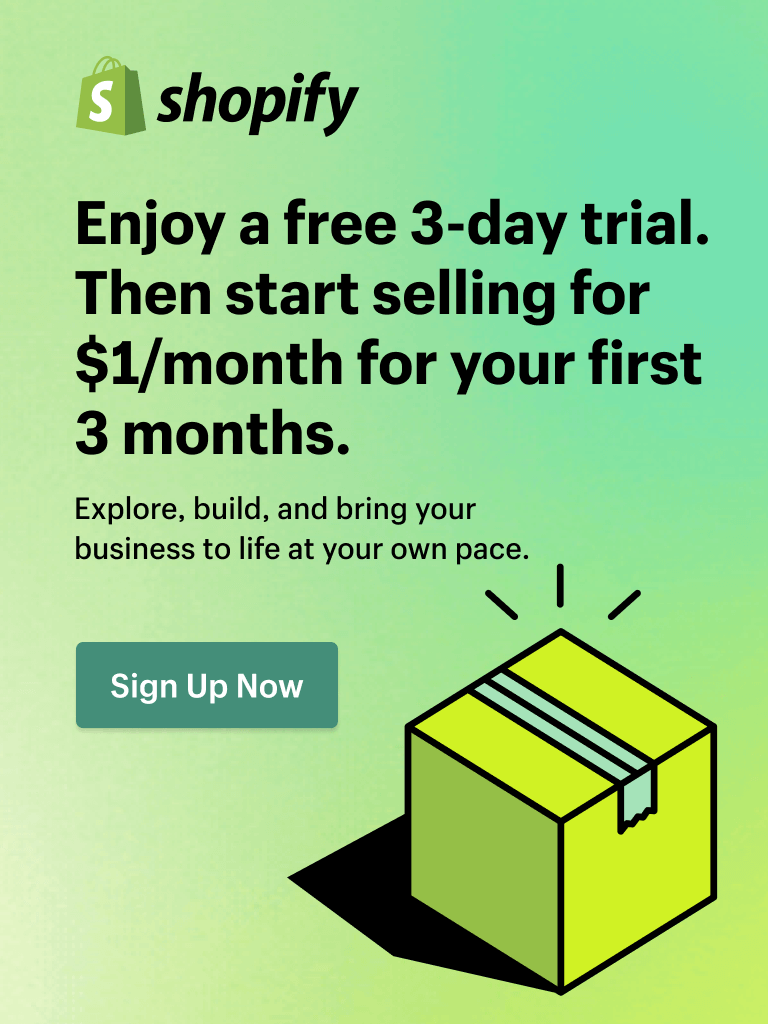Shopify Sidekick is quickly becoming one of the most talked-about tools in eCommerce. As Shopify’s new AI assistant, Sidekick promises to help merchants save time, simplify tasks, and grow their business faster, all by using natural language.
Is this Shopify AI assistant truly helpful? We believe it is.
The real strength of Sidekick lies in its ability to generate content and analyze data with ease. With just a simple prompt, you can get the answers you need. It also shines when it comes to tasks like editing themes and guiding you through store setup.
But how powerful is it really? Can it keep up with real workflows, or is it just hype?
👉 If you’re new to Shopify, check out our full Shopify tutorial to get started.
Now let’s explore!
What is Shopify Sidekick?
Shopify Sidekick is your built-in AI assistant that helps you run your store faster and easier. It’s part of the Shopify AI tools and powered by Shopify Magic, meaning it understands your store’s data and gives you smart suggestions. The Shopify Sidekick AI assistant can write content, answer questions, and guide you through tasks, just by chatting with it in plain language. Now Shopify Sidekick supports in 20 languages.

Shopify Sidekick
What’s Shopify Sidekick Release Date?
Shopify Sidekick AI was first introduced on July 26, 2023, during Shopify Editions Summer 2023. While it launched with high anticipation, the rollout has been gradual, starting with select eligible stores.
Now, after two edition cycles, the Shopify summer 25’ edition, I’ve seen a huge difference. Sidekick feels a lot smarter, more responsive, and way more helpful in day-to-day tasks. It’s not just answering questions anymore - it’s actually helping me get things done faster.
What’s improved:
- Faster and more accurate: Sidekick now responds quickly with more precise answers, reducing the need for follow-ups.
- Smarter task handling: It anticipates follow-up actions better, making complex tasks more seamless and less time-consuming.
- Better content generation: Content now includes both text and images, with improved quality.
- Context-specific responses: Sidekick customizes its suggestions based on my store’s context, especially for brand-aligned content.
What are the Top 10 Shopify Sidekick Features?
1. Smart help & admin guidance
Shopify Sidekick makes it easier to get things done by offering clear, step-by-step instructions. It can give direct answers, suggest options, or show a list to choose from. When it can’t perform an action directly, it provides a helpful guide so you can still do it yourself. It also helps you jump straight to the right page in the Shopify admin - just by asking. Simple, fast, and very efficient.
Here are some prompts I tested:
1. “I want to create a 10% discount that only applies to first-time customers who spend over $50. Can you walk me through the setup and show me how to make sure it doesn’t apply to returning customers?”

Sidekick answers and provides a preview mode
With this prompt, Shopify AI Sidekick showed me a purple Preview setup card I could click to get started instantly. The explanation included was super detailed - it clearly explained how the discount rules work. From there, I could edit the name, conditions, or values to match my goal. Once everything looked right, I just hit Save. Smooth and easy.
2. “Take me to the settings page where I can set up custom order statuses and edit the email notifications customers receive after checkout.”

Sidekick provides a link directly to the page and provides some guidance
Sidekick gave me a direct link to the exact settings page. I didn’t need to click through menus or remember where to go. It also provided a short explanation of what I could do on that page, which helped me double-check that I was in the right place.
💡My take on the experience:
The answers came within seconds. No searching, no guesswork. Shopify has a massive admin system, so not needing to remember where each feature lives is a huge timesaver. Now, tasks like setting up a coupon or editing notifications feel almost effortless. I will give it 10 out of 10.
Other quick setup tasks you can ask Shopify Sidekick AI Assistant for:
- Set up shipping rates
- Edit store policies
- Add a new product with variants
2. Voice & Screen share (limited access)
With this feature, you can speak directly to Sidekick and share your screen, just like having a live customer success manager by your side, anytime you need help. It makes the experience feel more natural and interactive, especially for tricky tasks or walkthroughs.
Right now, this feature is still in limited access, but I believe it’ll roll out to more users soon, and it’s worth keeping an eye on.
I had the chance to use it during onboarding, and it really made things easier to follow. To see how it works, you can watch the video below.
I used it to ask Sidekick how to:
- Set up my store information and contact details
- Configure checkout and payment settings
- Update shipping zones and rates
- Turn on customer accounts and email notifications
It felt like real-time support without having to search through help docs or wait for a reply. Definitely one of the most useful features when you're just starting out.
💡My take on the experience:
Voice & Screen Share made the setup way easier. Sidekick walked me through each step in real time, so I didn’t have to search around. It felt like having a support teammate on call. Super helpful - especially if you’re new to Shopify.
3. AI content generator
With Shopify Sidekick AI, you can create ready-to-use content for nearly any part of your store - product descriptions, emails, homepage banners, blog intros, and more. Just type in a prompt, and Sidekick instantly fills in the fields, using your store’s context to make the content feel relevant and on-brand.
Prompts I tried for my store about the beauty niche:
-
Product description
“Write a short, elegant product description for our Vitamin C Brightening Serum. Target women aged 25 - 40 who care about skincare, glow, and clean beauty.”
-
Email marketing copy
“Create a promotional email for our weekend beauty sale - 20% off all skincare. Make it warm, confident, and include a strong CTA to shop the collection.”
-
Homepage banner text
“Suggest a bold headline and subtext for our homepage banner featuring the new Hyaluronic Acid Moisturizer. Highlight hydration and glow.”
-
Blog post intro
“Write an intro paragraph for a blog post titled ‘Top 5 Must-Have Skincare Products for Radiant Summer Skin.’ Keep it fresh, friendly, and beauty-focused.”
-
Product taglines
“Give me 3 short tagline options for our new Rosewater Face Mist. Focus on refreshment, glow, and natural ingredients.”

Shopify Sidekick with content generator
✅ In each case, Shopify Sidekick AI Assistant generated content directly within the field, making it easy to review, copy, or make quick adjustments. The quality of the output was strong, often usable right from the first draft with minimal edits.
💡My take on Sidekick’s content generation
Overall, I’m satisfied with what Sidekick delivers. The responses are fast, and while a few tweaks are still needed, the results are solid. It understands my business context well, which helps generate more relevant content quickly. Thanks to its Shopify-trained data, it often knows what I need and provides the expected output.
Looking for a Shopify page builder with built-in AI content generation?
Meet Foxify Page Builder – the smart way to design your store, faster.
With Foxify Magic, you can generate content directly inside your design workspace - no switching tabs, no copy-paste.
⚡ Plus, it comes with powerful features to streamline your workflow:
- Import Figma designs and publish to Shopify in 1 click
- 100+ templates and 200+ presets to save hours of setup time
- A truly drag-and-drop editor - no coding required
If you want speed, flexibility, and AI-powered creativity in one tool, Foxify is the way to go.
4. AI image generation
Shopify Sidekick can generate up to 5 images based on a simple text prompt, perfect for hero banners, social media posts, or blog illustrations. You can refine the images with follow-up instructions and save them directly to your Shopify admin or download them to your computer.
⚠️ Images aren’t saved to your store until you click “Save to store.” Shopify encourages originality and doesn’t support copyright or trademark infringement.
Here is how I take advantage of Sidekick for my storefront visuals, and let’s see the output.
1. Hero banner: “Generate a calming hero banner image with soft natural lighting, featuring vegan skincare products on a stone countertop with green leaves in the background.”

Sidekick generates a banner based on the prompt
2. Social Media Ad: “Create an image for a social media ad showing a flat lay of organic beauty products like serums and creams, styled with eco-friendly packaging and flowers.”
 Sidekick generates social media ads based on the prompt
Sidekick generates social media ads based on the prompt
3. Blog Illustration: “Make an illustration for a blog post about natural skincare routines, with gentle pastel colors, floral accents, and a minimalist wellness vibe.”

Sidekick generates a blog illustration based on the prompt
💡My take on Sidekick’s image generation
I was genuinely impressed with the image quality - everything looked clean, natural, and perfectly aligned with my brand. While the generation took a few seconds, it was absolutely worth the wait. I’d rate it a solid 10 out of 10. What once required hiring a photographer or designer can now be done in minutes, just by asking Sidekick.
5. Effortless theme editing
When you're in the theme editor, Shopify Sidekick helps you update your store’s look with ease. From adjusting colors and spacing to changing typography or applying a full aesthetic like “make it feel more retro,” Sidekick works with both published and draft themes.
What it can do:
- Suggest changes to global settings, sections, or blocks
- Adjust fonts, colors, spacing, shadows, and more
- Explain why a style works for your brand’s aesthetic
- Let you test changes before publishing
Prompts I tried:
- “Make my homepage look cleaner and more modern by adjusting spacing, fonts, and color palette.”

- “Update the typography to something elegant and easy to read for a skincare audience.”

💡My experience with theme editing using Sidekick
I found Sidekick super helpful in spotting areas for improvement and making quick design changes. It helped me align the look and feel across my store, saving me time and effort. The process felt smooth, consistent, and much easier than doing it all manually.
Looking for a clean, easy-to-use theme that helps boost sales?
✨ Try the Sleek Shopify theme. It’s built for great shopping experiences with modern design, smooth layouts, and full mobile support. Paired with Sidekick, it makes editing your store faster and better.

6. Quick customer segmentation
Shopify Sidekick AI makes it easy to create custom customer segments using plain, natural language - no need to write complex filters yourself.
Here are some prompts I used to quickly generate customer segments for my store:
-
“Create a customer segment for women aged 25–40 who purchased skincare products in the last 60 days and are subscribed to email marketing.”
-
“Create a segment for customers in Canada who have spent over $150 in total and haven’t made a purchase in the last 90 days.”
-
“Create a segment for first-time customers who used a discount code and signed up for SMS marketing.”
In each case, Sidekick generated the exact filter code and auto-filled it into the customer segment editor, ready to save. Super quick, super simple.

Sidekick creates a new segment
💡My experience with Shopify Sidekick AI customer segmentation
It worked great. I got the segments I needed without clicking through tons of menus. It’s a huge time-saver, especially when setting up targeted email or SMS campaigns.
7. Simple domain setup
Sidekick can guide you through connecting your domain to Shopify. Just describe your issue, and it’ll walk you through the steps.
What it can help with:
- Connect third-party domains to Shopify
- Update DNS settings
- Troubleshoot connection issues
Here are a few prompts I tested with the domain setup:
- “Update the DNS settings to point my domain to Shopify’s IP address.”
- “Fix domain not connected error showing in my Shopify admin.”
💡My take on experience asking Sidekick to support domain setup
It saved me from going through help docs or contacting support. The instructions were clear and directly linked to the right settings.
8. Analytics & Reporting
Shopify AI Sidekick makes it easy to dig into your store’s data without needing to touch any complicated tools.
Here’s what it can help you with:
- Build reports using ShopifyQL (yep, it can query sales and traffic data for you)
- Show simple, clean visuals like bar and line charts
- Guide you to explore custom data based on whatever you’re trying to figure out
Here is how I tested:
-
See which marketing channels drive the most traffic and sales
Prompt: “Show me a line graph comparing total sales and sessions for each marketing channel over the past 60 days.”
-
Track customer retention over time
Prompt: “Create a ShopifyQL report that compares returning vs. first-time customer purchases by month for the last 6 months.”
-
Spot the best and worst-performing products
Prompt: “Help me explore product-level performance by showing conversion rates and refund rates for my top 10 selling items in the last quarter.”

Sidekick analyzes sales
💡My experience using Shopify AI Sidekick with reports and analytics
I was surprised by how fast and helpful the results were. Sidekick didn’t just give me numbers - it gave me visuals and breakdowns I could actually use to make decisions. No need to search through Analytics or build custom reports from scratch. Just ask the right question, and it delivers. Super efficient and a huge timesaver.
9. Metafield manager
Sidekick makes it super easy to create or update metafields and metaobjects, without digging into the back end.
Here’s what Shopify AI Sidekick can help you with:
- Update metafields like size guides, care instructions, or shipping notes
- Add or edit metaobjects like influencer bios, product highlights, or custom sections
Here is what I tested:
-
“Update the ingredients metafield for the Rosewater Face Mist to include organic rose extract, aloe vera, and witch hazel.”
-
“Edit the ‘usage instructions’ metafield for my Charcoal Face Mask to make it more detailed and beginner-friendly.”
-
“Create a metaobject for our new ‘Summer Skincare Guide’ and link it to all products in the Summer Collection.”
💡My experience using Shopify AI Sidekick with Metafield Manager
Before Sidekick, managing metafields took too many clicks, especially when editing products one by one. Now, I just tell it what I need, and it fills it out or links everything automatically. It knows where the content should go, handles multiple products, and saves me tons of time. For seasonal campaigns or quick updates, it’s a huge time-saver.
10. Mobile-friendly assistant
Shopify Sidekick AI Assistant on mobile gives you the same smart support as on desktop—just in your pocket. Whether you're updating your store on the go or handling quick tasks away from your laptop, Sidekick has you covered.
Here’s what you can do from your phone:
- Get step-by-step help with 3D product scanning
- Set up or troubleshoot tap-to-pay features
- Handle barcode printing and other retail tasks
- Ask anything you would on a desktop - Sidekick will walk you through it
Here are some prompts I test
-
“Help me complete a 3D scan of my new skincare product for the product page.”
-
“Set up tap-to-pay for in-person checkout using my mobile device.”
-
“Guide me through printing barcode labels for my new product batch.”
💡My experience using Sidekick on mobile
I was surprised by how smooth and helpful Sidekick is on mobile. It walked me through each step without confusion and saved me from switching between apps or searching through settings. For quick edits and on-the-go tasks, it's incredibly convenient.
AI for eCommerce: Is ChatGPT or Sidekick better?
Working in eCommerce, I use AI every day to make my job smoother - whether it's managing products, writing content, or planning marketing campaigns. Over time, I’ve been using both Shopify Sidekick and ChatGPT, and while they seem similar on the surface, they each have their own strengths depending on the task.
Here’s how I’ve been using them - and what I think each one is really good at.
Shopify Sidekick: Quick, context-aware, and store-specific
What I love about Sidekick is that it’s already built into Shopify, so it has full access to my store’s data - products, orders, performance, everything. That makes it incredibly fast and context-aware. No need to explain or upload anything - it just knows.
Lately, it’s even improved a lot in terms of content creation. It can help write product descriptions, suggest homepage edits, and even generate simple campaign copy, all based on my actual products and past performance.
That makes Sidekick great when I want to get something done quickly inside the store. It’s like having an assistant who’s always there and already understands the business.
ChatGPT: Where strategy and creativity come alive
ChatGPT, on the other hand, doesn’t have direct access to store data, but that actually gives it a kind of creative flexibility.
It helps me think outside the box. Whether I’m working on campaign ideas, email flows, blog outlines, or just trying to find a new angle for a product launch, ChatGPT is the tool I reach for.
What sets it apart for me is how well it handles strategic thinking and high-level planning. It’s not just about getting a task done - it helps shape the why, the message, and the approach.
Honestly, I use both side by side. Sidekick helps me execute, while ChatGPT helps me think. And in eCommerce, you really need both.
How to Use Shopify Sidekick? (My Step-by-step Guide)
1. Log in to your Shopify admin (or open the Shopify mobile app).
2. Click the Sidekick icon at the top right to open the chat.

Open Sidekick chat
3. You can interact in a few easy ways:
- Click any of the example prompts shown in the chat window.
- Or just type your own request in the “Ask anything…” box, then hit the up arrow to send.

Chat with Sidekick
4. Depending on what you ask, Sidekick might give you different options:
-
Click links to jump to a Shopify page or setting.
- Click Preview to view the suggested content or settings for your store.

Sidekick provides output
5. Want to give feedback?
- Tap the thumbs up or down to rate the response.
6. Done for now?
- Just click the Sidekick icon or the X to close the chat window.
Which Tips Actually Helped Me Get Better Results?
After spending time with Shopify Sidekick, I’ve learned that the way I write my prompts really affects the results. Here are a few tips that helped me get the most out of it:
1. Be specific with your prompts
I stopped using general prompts like “write a product description” and instead gave clear details about the product, the target customer, and the style I wanted. The more specific I was, the better the output.
2. Give context (audience, tone, goal)
I always let Sidekick know who the content is for and what I’m trying to achieve. For example, I’d say, “Make it warm and professional for beauty-conscious women in their 30s.”
3. Use follow-up prompts to refine outputs
When the first result wasn’t quite right, I simply asked Sidekick to tweak it—shorter, more playful, or with stronger CTAs. It always helped improve the final version.
4. Treat it as a smart assistant, not a final decision-maker
I use Sidekick to speed things up, not to replace my input. I still review and edit to make sure everything fits my brand.
✅ My go-to prompt structure:
-
Role or context: Who’s speaking or acting (e.g., “As a beauty brand owner...”)
-
Task: What do you want (e.g., “Write a product description”)
-
Details: Add tone, audience, style, length, etc.
-
Format (optional): Bullet points, table, list, etc.
Example: “As a skincare brand owner, write a short, calming product description for a rosewater toner targeting women 25–40. Keep the tone soft and natural.”
These simple habits really helped me get better, faster results with less back-and-forth.
Shopify Sidekick AI FAQs
Is Shopify Sidekick free?
Yes, Shopify Sidekick is free for eligible Shopify merchants. There's no extra fee—you can start using it right from your admin dashboard.
What is Sidekick Shopify?
Shopify Sidekick is an AI-powered assistant built into Shopify. It helps you manage your store faster using natural language - whether you're updating product pages, creating discounts, editing themes, or analyzing data. Think of it as your smart Shopify helper.
Wrap-up
Shopify Sidekick is still evolving, but even now, it's become one of the most favorite Shopify features. It saves time, boosts productivity, and makes store management feel a whole lot smoother. If you haven’t tried it yet, it’s worth exploring - especially if you're managing everything solo.
Explore more tips and strategies about eCommerce by visiting our FoxEcom blog.