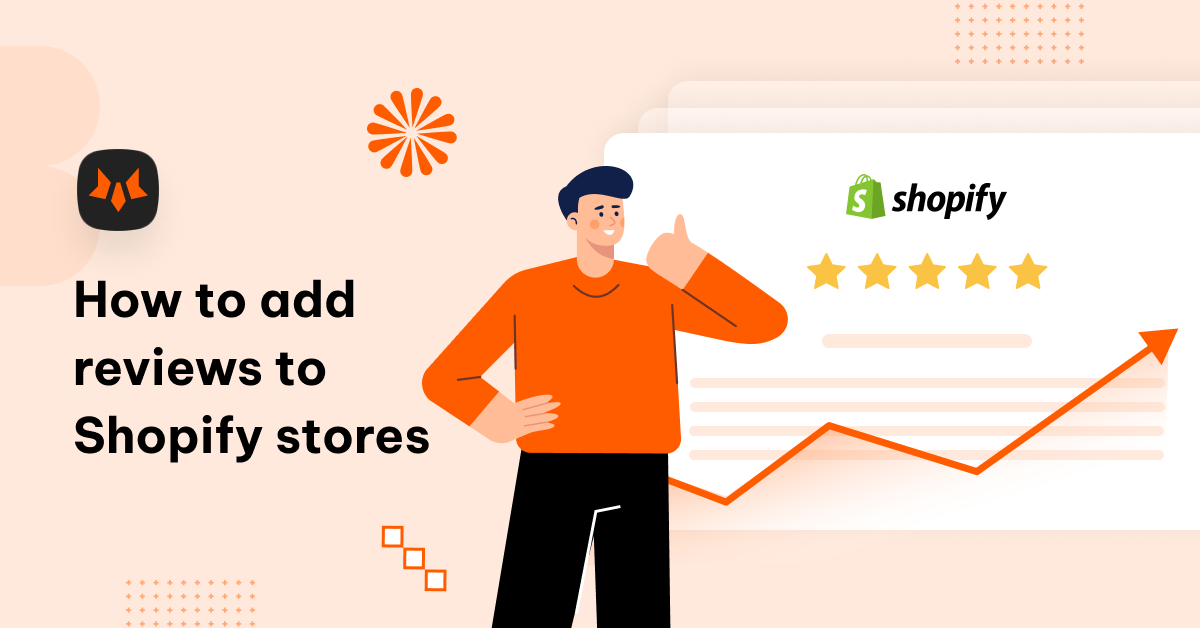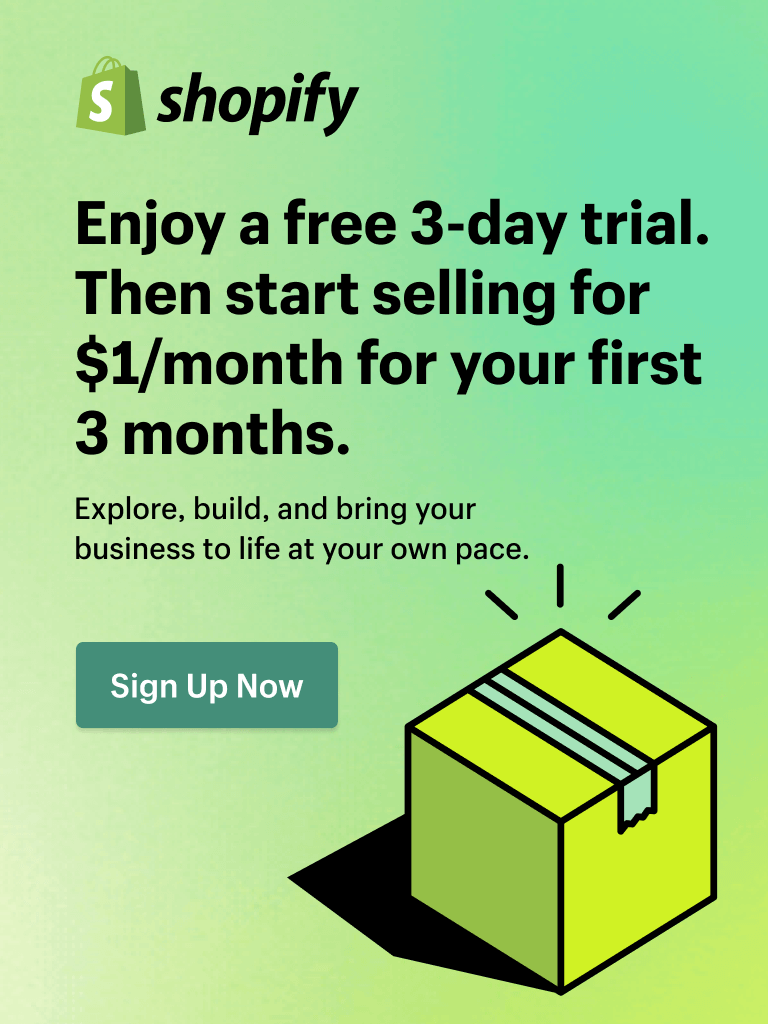Product review is the most popular type of social proof and also the most potent type in the realm of eCommerce, as 92% of consumers now read at least one online company review before making a purchasing decision.
So, how do you add reviews to Shopify stores to build trust and boost sales? What are the best review apps for Shopify stores to use? Let’s find out the answers in this Shopify tutorial!
Top 4 best review apps for Shopify stores
To add reviews to Shopify stores, the first thing you need is a review app. As Shopify doesn’t have a built-in feature for customer reviews, you must use a product review app to add reviews to Shopify stores.
Previously, many merchants used the native app of Shopify - Product Reviews app to add reviews to their stores. However, Shopify has delisted its Product Reviews app since September 2023 and will officially sunset on May 6th, 2024. Thus, it’s urgent for merchants to find the best review apps to replace this app.
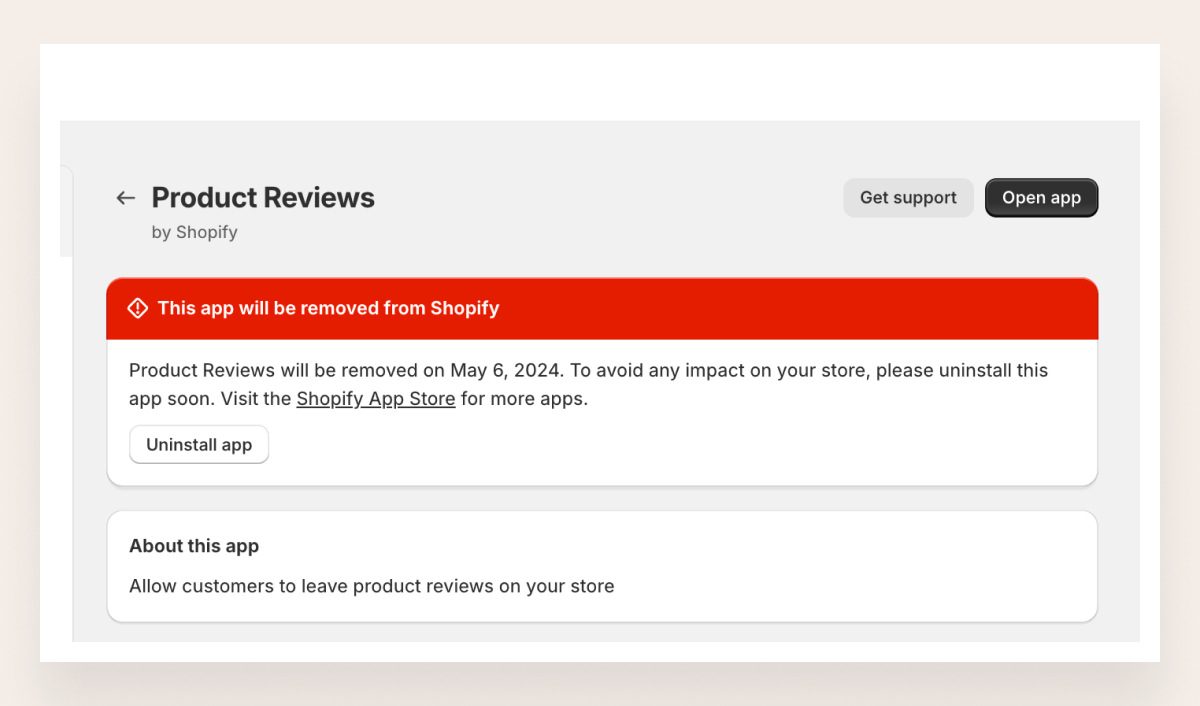
1. Judge.me (5.0/5.0 - 26,000 reviews)
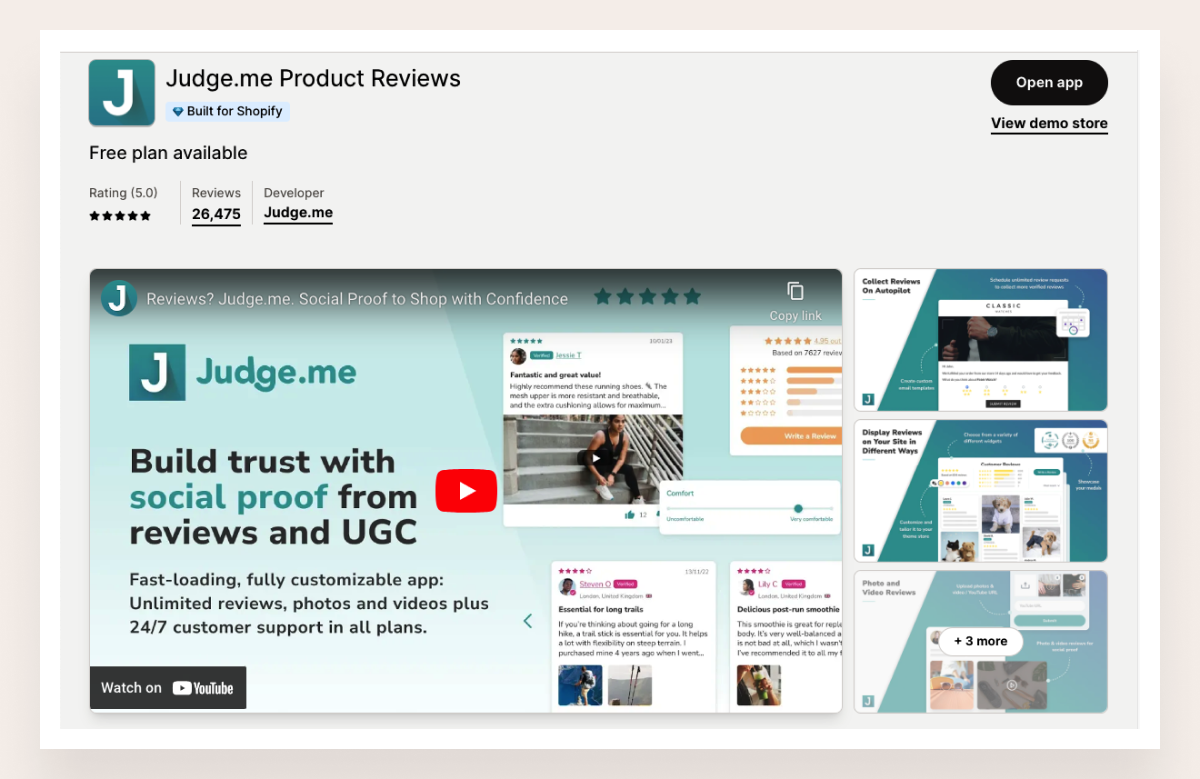
- Robust Features: Judge.me offers a wide range of features, including review carousels, Q&A, email automation, and social sharing. This comprehensive set of tools can help you gather and display reviews effectively.
- Customization: The app provides extensive customization options, allowing you to tailor the appearance and feel of the review widget to match your brand's aesthetics.
- User-Friendly Interface: Judge.me is known for its user-friendly interface, making it easy for both you and your customers to use.
- Excellent Customer Support: The app is renowned for its outstanding customer support. They are responsive and helpful, ensuring that users have a smooth experience.
- Moderation and Spam Control: Judge.me offers a moderation feature to prevent spam or inappropriate content from appearing in your reviews.
Cons
Special offer from FoxEcom
2. Loox (4.9/5.0 - 18,000 reviews)
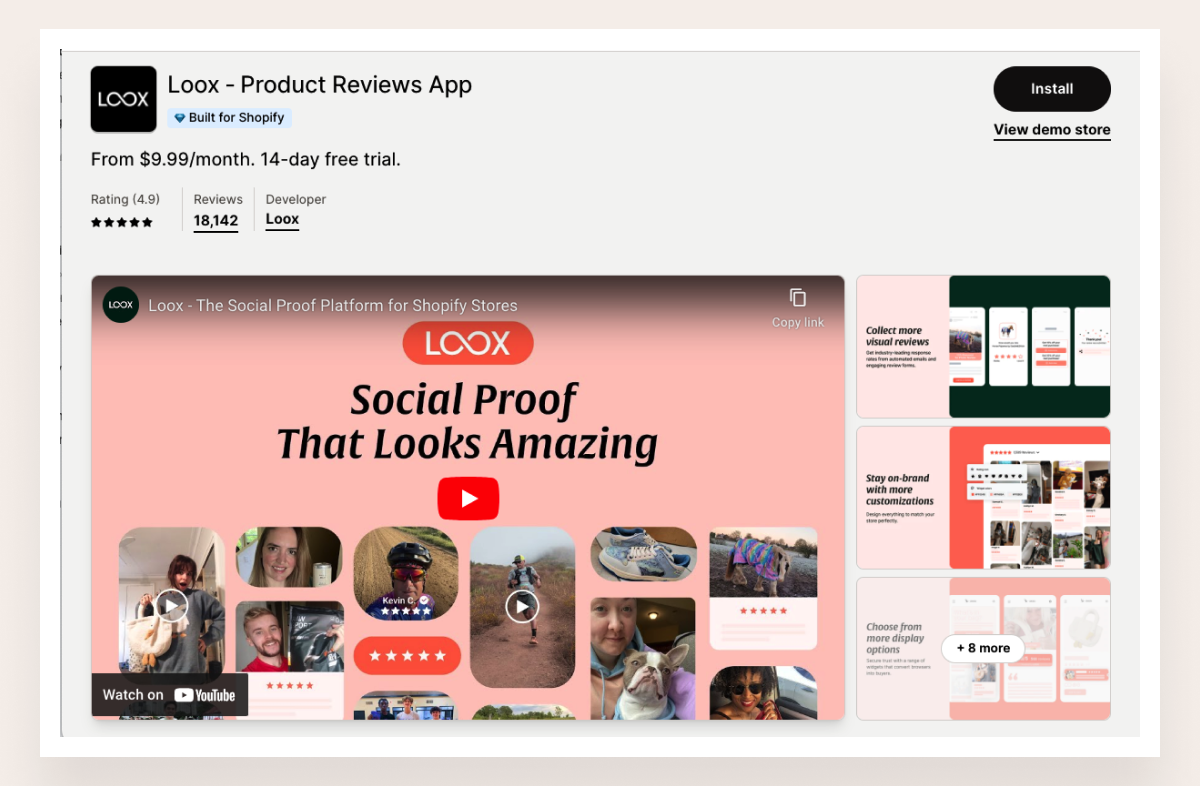
Pros
- Visual Content Focus: Loox excels in showcasing visual content in reviews. It allows customers to submit photos and videos with their reviews, which can significantly enhance the credibility and appeal of your products.
- Customizable Widgets: The app provides customizable review widgets that can be seamlessly integrated into your store's design.
- Email Review Requests: Loox allows you to automatically send email review requests to customers, making it convenient to collect feedback.
Cons
- Limited Free Plan: Loox offers a limited free plan with basic features. More premium features such as Instagram integration and advanced customization, are only available with a paid subscription.
Special offer from FoxEcom
3. Trustify Reviews (4.9/5.0 - 500 reviews)
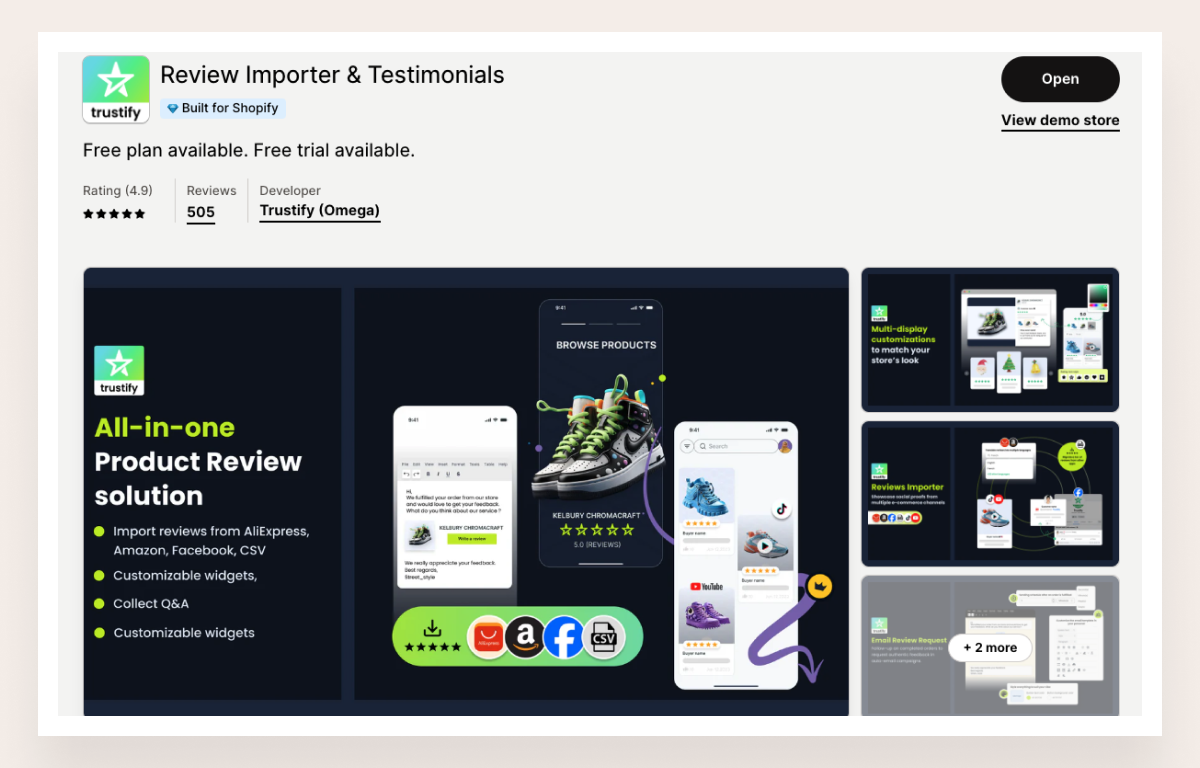
Trustify is the most suitable app for Shopify smaller businesses. It is a powerful product review app that offers all the comprehensive features you need to collect, manage, and display customer reviews effectively. Whether you're looking to boost your store's credibility, improve SEO, or enhance customer engagement, Trustify Reviews has you covered.
Pros
- User-friendly and customizable widgets: Trustify is optimized to ensure speed-loading on any themes. Easily customize widgets with advanced settings and personal support.
- Email request campaigns: The app allows users to send the email to ask buyers for product reviews when they complete an order as well as notify customers once shop owners have responded to their reviews.
- Question & Answer Feature: Display Q&A, use Q&A content to enrich Google organic search.
- Affordable prices: Trustify offers an Unlimited Plan only at $8.99/month or $84/year. This price is considered the cheapest among these top review apps.
Cons
- Limited Free Plan: A limited free plan only has basic features and a limited quota of 10 AliExpress reviews/product.
4. Ali Reviews (4.9/5.0 - 14,000 reviews)
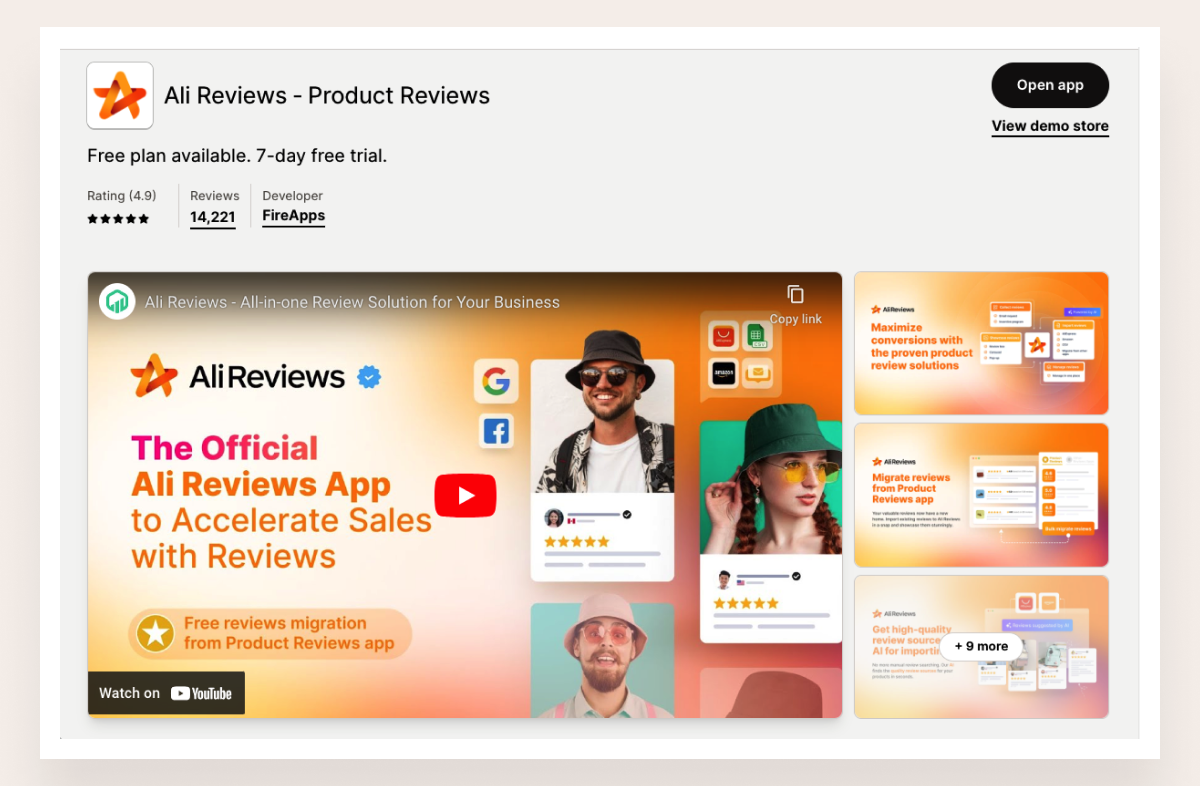
Pros
- Integration with AliExpress: Ali Reviews specializes in importing product reviews directly from AliExpress, which can be especially useful for dropshipping businesses sourcing products from AliExpress.
- Automated Review Requests: The app offers automation features for sending review requests to customers, which can save time and increase the likelihood of receiving feedback.
- Budget-Friendly: Ali Reviews is budget-friendly and offers a free plan, making it a cost-effective choice for small businesses.
Cons
- Limited to AliExpress: While integrating with AliExpress is a significant advantage, it may not be suitable for businesses that source products from other suppliers or have a broader product range.
- Limited Customization: Compared to Judge.me or Loox, Ali Reviews offers limited customization options, making it challenging to match the review display with your store's branding.
Special offer from FoxEcom
How to add reviews to Shopify stores
Add reviews to Shopify using a Shopify theme
Go to the Online Store on the Shopify Dashboard and click “Customize” your theme. In the theme editor, you can add reviews and the review form as a section or a block; it depends on your theme.
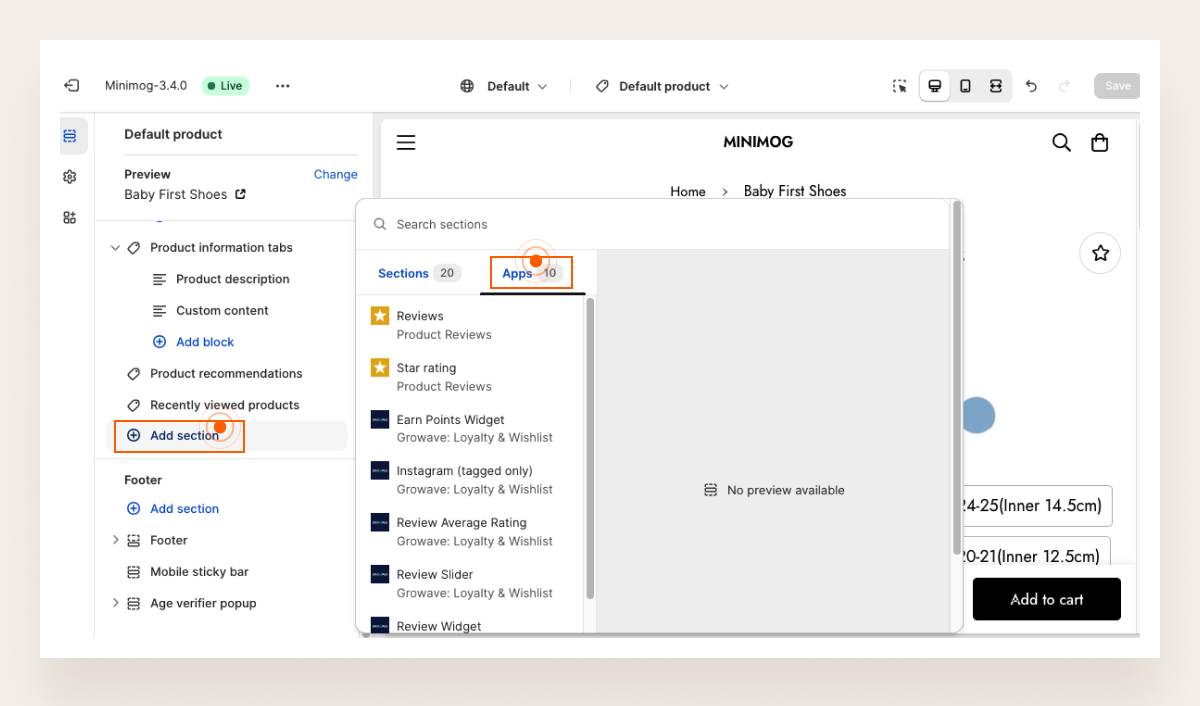
- In the theme editor, navigate to the product template where you want to add the review and review form section
- Click Add section / Add block
- From the section menu, in the Apps section, choose the Review section from your product review app to add
- Click Save
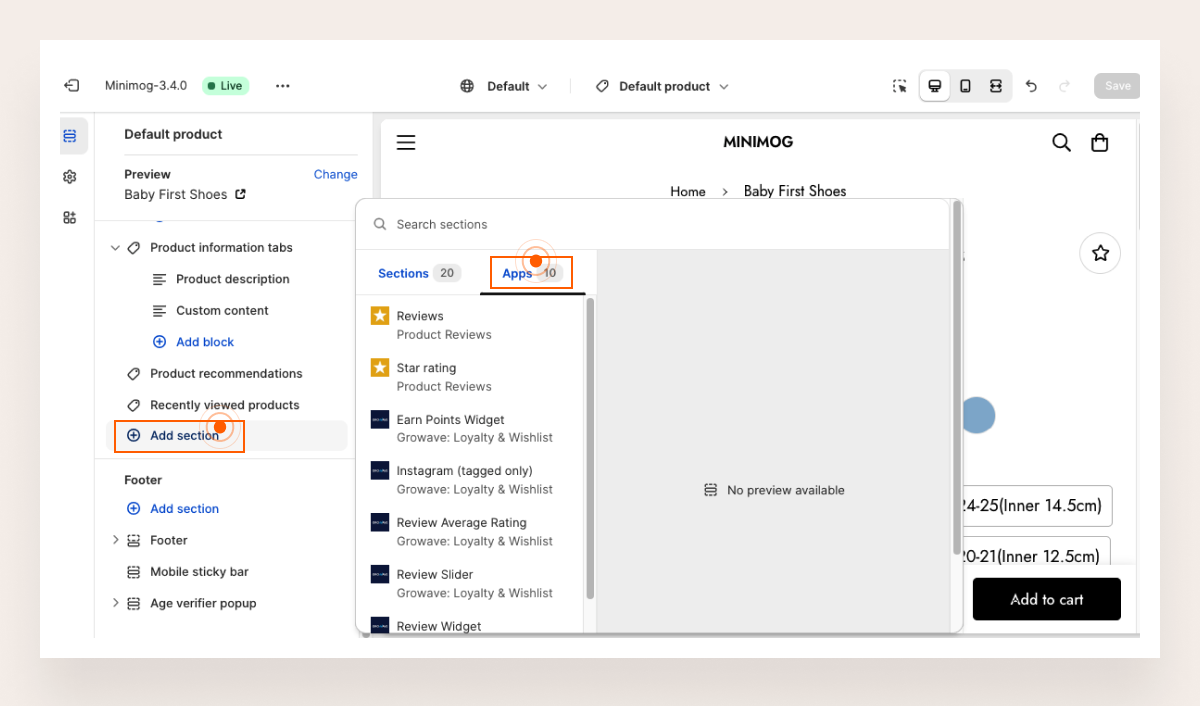
Add reviews to Shopify using Shopify page builder
Although different page builders have different user interfaces, adding reviews to Shopify stores sees little difference.
- Go to app Dashboard, and choose the page you want to customize
- In the app editor, choose the app extension block you want to add: Add Section => Extension
- Choose the Review section from your product review app to add to your page.

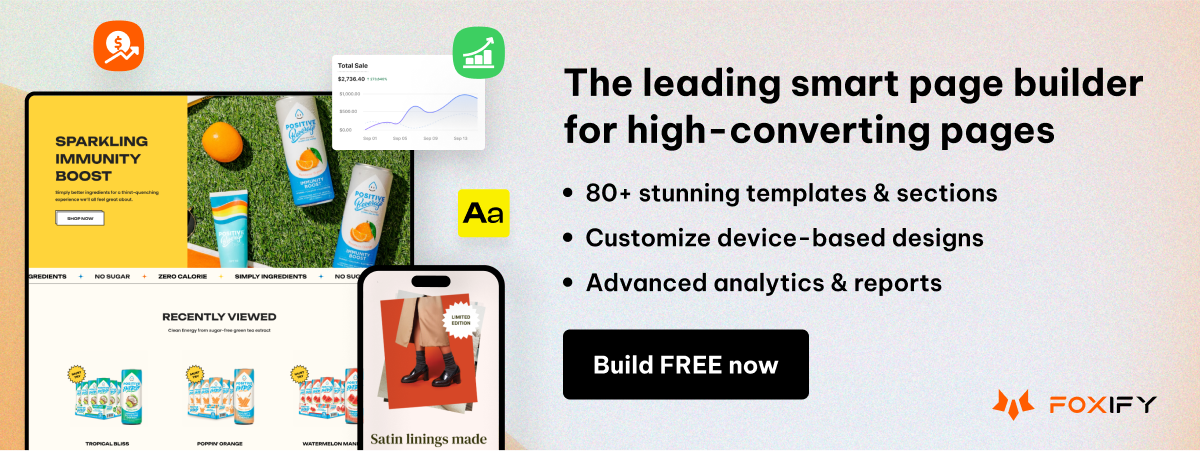
How to import reviews to Shopify
How to import reviews to Shopify with CSV files
This is the guideline on how to add reviews to your Shopify store with a CSV file:
- Prepare your CSV files: Most review services let you export your data to a CSV file, so you can easily download a CSV file of your review data from the review service that you want to migrate from. However, each product review app requires a CSV file with a different format and information fields. So, after downloading your CSV, remember to check these requirements of your review app and make suitable adjustments to your file.
- Import reviews: From your Shopify admin, click Settings > Apps and sales channels. Open your product review app here. Whatever app you use, you can find the import review option on the first page of this app. Click Import > Choose file > Upload CSV file.
- Curate imported reviews: After successfully uploading CSV files, all imported reviews will be displayed on the review manager panel. You can filter the spam, outdated, irrelevant, and negative reviews here and choose.
Our Shopify tutorial series includes more than adding reviews to Shopify. If you are a new seller and looking to kick off your store on this platform smoothly, consider checking our guidelines on adding products to Shopify. We've included the notes for Shopify newbies on that topic as well.
How to import reviews from AliExpress to Shopify
How to import reviews from AliExpress to Shopify with Judge.me
To import reviews from AliExpress to Shopify with Judge.me app, you should follow these steps:
- Install Judge.me AliExpress Reviews
- Click Import Reviews from AliExpress
- Fill in the URL of the AliExpress product and Import it to your Shopify product
- Optional: Choose the number of reviews you want to import, country & content filters to match your market and your need
- Choose the language to translate reviews to
- Click Import Review
How to import reviews from AliExpress to Shopify with Loox
- Drag the "Import to Loox" button to your bookmarks bar.
- Go to the AliExpress product page you want to import the reviews from.
- Click the “Import to Loox” button on the bookmarks bar.
- Choose which product on your store you want to import AliExpress reviews to.
- Choose the number of reviews you want to import.
- Filter reviews based on stars and country to import.
- Choose the language to translate your reviews.
- Tick additional import condition: Fetch most recent reviews, Only reviews with photos, and Import variant information (item types).
- Click Preview & Import.
How to import reviews from AliExpress to Shopify with Trustify
- Install Trustify app
- From the App Admin > Review > Import review> From Aliexpress

- Complete filter options.

- Insert AliExpress link: Paste the product link from AliExpress to retrieve reviews. ** Note: The AliExpress link starting with aliexpress.ru is not supported.
- Number of import reviews: Specify the quantity of AliExpress reviews to import.
- Import reviews with rating: Choose which reviews to import based on their ratings, such as 4-star/5-star reviews or all ratings.
- Content filter: Import reviews with content/ photos
- Translate reviews: Choose a language that reviews are translated into after importing.
- Publish reviews after importing: Set the review status to “published” after importing.
- Covert “AliExpress Shopper” into a random name: Trustify will transform the reviewer’s name “AliExpress Shopper” into a new name format, like "A****B".
- After importing AliExpress reviews, the imported reviews will be added to the Review Manager table. Please make sure that you have already published these imported reviews to display them in your store.
After importing, take time to read through the reviews yourself. Flag any that appear unnatural, misleading, or off-topic so they can be excluded from your store. Cross-check product photos in reviews against your actual product listings. AliExpress sellers sometimes use stock photos that don't exactly match the real item. Applying some filter settings and a quality check ensures only the most valuable reviews represent your business.
How to import reviews from AliExpress to Shopify with Ali Reviews
- Add Ali Reviews extension to Chrome
- Choose products that you need to add reviews on your store in the Ali Reviews dashboard by clicking Import Reviews
- Fill in the AliExpress link of the product that you want to crawl reviews.
- Customize settings for imported reviews and click Import:
- Import reviews in date range: Import reviews in the chosen period only
- Review quantity: Choose the number of reviews per import. This number can vary based on your pricing plan
- Publish imported reviews: Auto-publish reviews or not
- Customer name: Censor customer name with *** or not
- Content option: Choose to import reviews with content, without content, or both
- Photo option: Choose to import reviews with images, without images, or both
- Skip reviews with keywords: Choose not to import reviews including undesired keywords
- Translate reviews: Choose to translate reviews or not and choose the language to translate reviews
- Review location: Choose the country of reviewers to import
Besides, only censor some reviewers' information, as a review section full of “*” looks spammy and untrustworthy. It would be best if you also skipped reviews with negative keywords like "broken", "slow shipping", "fraud", "scam", "isn't received", etc