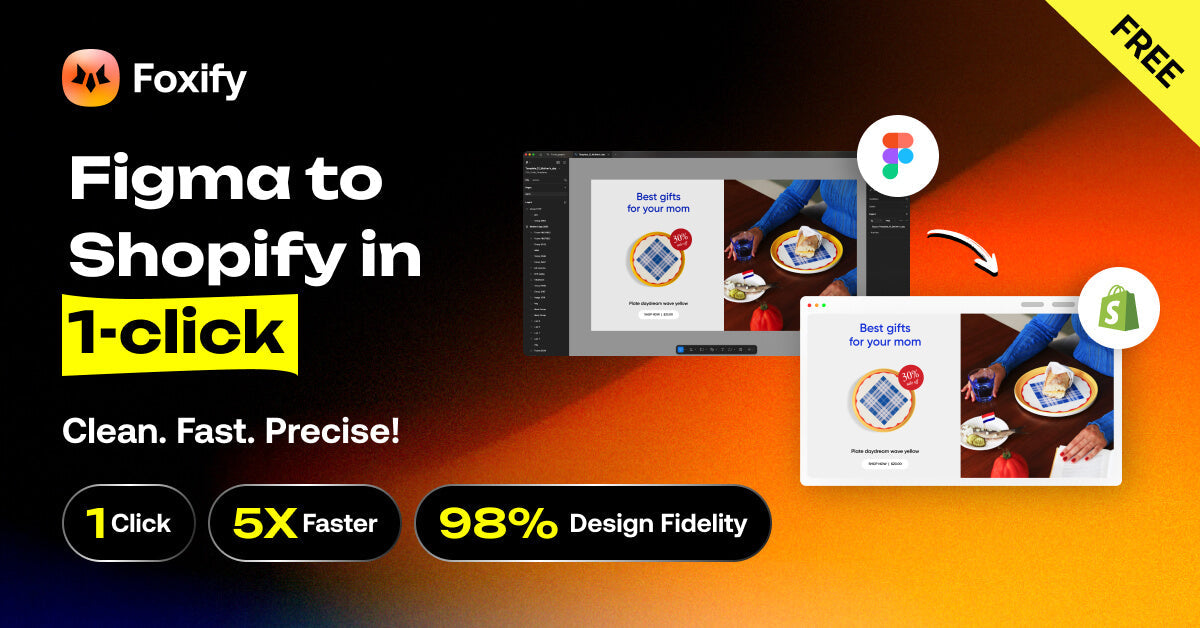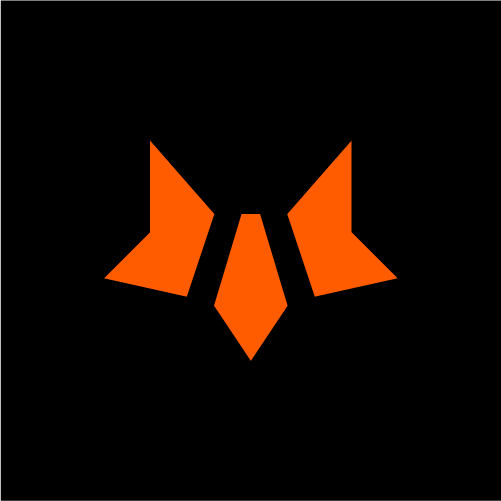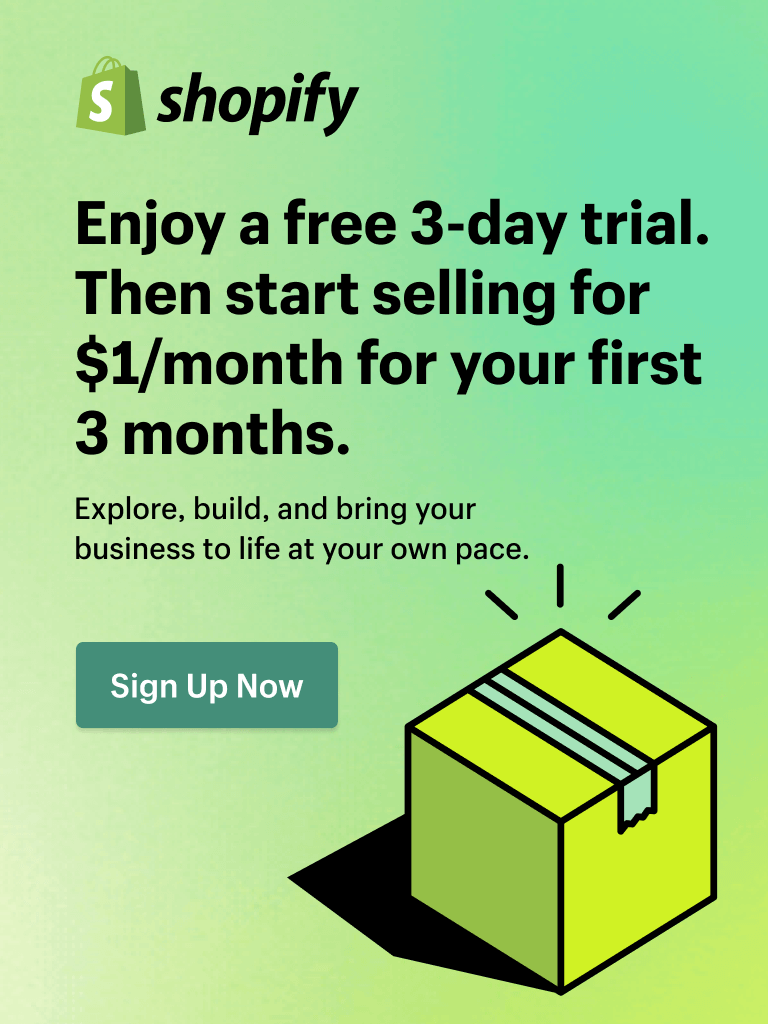Tired of rebuilding and re-coding your Figma designs manually for Shopify? You’re not alone.
Converting Figma designs into live Shopify pages has always been a tedious, time-consuming grind.
Designers hand over their beautiful mockups… and then it’s hours (or days) of slicing assets, tweaking layouts, and crossing fingers that the end result won’t butcher the original vision.
Spoiler alert: it usually does.
But that ends today.
In this post, you’ll discover the fastest, most precise way to convert Figma designs into live Shopify pages - with Foxify by FoxEcom. No code. No delays. Just pixel-perfect, conversion-ready sections in one click.
Let's dive in!
Common Struggles of Converting Figma Design to Shopify
Designing in Figma? Easy, fast, and collaborative.
But bringing that design into Shopify? That’s where things get messy.
Here’s the reality most Shopify designers and developers know all too well:
- Manual exports and slicing slow things down – Rebuilding your Figma sections into Shopify designs can eat up hours of development time.
- Design fidelity gets lost in translation – What looked perfect in Figma ends up off-center, misaligned, or plain underwhelming in Shopify editor.
- Handovers create communication gaps – Designers hand off specs, developers try to replicate interactions and layout, and somewhere in between… the pixel-perfect result becomes pixelated.
In short? It’s not just time-consuming - it’s soul-draining.
Meet the Figma to Shopify with Foxify Plugin by FoxEcom
What if you could turn your Figma designs into live, editable Shopify sections - in just one click?
That’s exactly what the Figma to Shopify with Foxify plugin does.

This powerful (and free!) tool copies your Figma design and pastes it directly into Shopify - fast, accurate, and headache-free, without touching a single line of code.
Complex layouts? Multiple images? Custom elements? No problem.
In one click, your design is live using Foxify Smart Page Builder - with at least 98% accuracy, fully editable, and ready to publish.
Main Features of the Plugin
The Figma to Shopify with Foxify plugin is built to save time, reduce friction, and bring your designs to life with stunning precision.
Whether you're launching a new product page or building a custom landing layout, Foxify Plugin makes the design-to-Shopify process a breeze.
Here’s what sets it apart:
- One-click completion: Simply copy the Figma design and paste it into Shopify. No more rebuilding or coding.
- Pixel-perfect fidelity: Get at least 98% design precision, so your Shopify pages match your Figma mockups, down to the last pixel.
- 5x faster: What used to take hours now takes minutes - even seconds. Go from idea to live page in a day.
- Clean, editable Shopify sections: Unlike static blocks, your imported designs are fully customizable and optimized inside Foxify Smart Page Builder.
If you’re looking to convert Figma designs into live Shopify pages faster, cleaner, and more accurately, Foxify is the no-brainer solution.
How to Convert Figma Designs to Shopify with Foxify
Ready to see it in action? Here’s how to use the plugin:
Step 1: Install the free Foxify plugin
In your Figma file, select Actions > search for “Foxify” > select the plugin “Figma to Shopify with Foxify - Shopify Smart Visual Page Builder”.
📌 Best practice: Design with Figma Auto Layout as much as possible.

Step 2: Copy your design with the Foxify plugin
In your Figma file, open the plugin, then select your section, and click “Copy design”.
📌 Best practice 1: To speed up the process, we recommend you choose 1 Figma section at a time.
📌 Best practice 2: If you’re unsure how to optimize the Figma design, keep the “Image scale” at “1x” and “Image quality” at “85%”.

Step 4: Paste the design into Shopify
In your Foxify Page Builder app, open the page in the editor, and paste by pressing “control” + “V”, or “cmd” + “V”.

Step 5: Customize the design, or publish it right away
Make any tweaks or go live instantly - your design is now live on your Shopify store!

Total time: less than 60 seconds!
📍 For more details on step-by-step guidance, visit our Help Article.
Real Use Cases: What You Can Build in Seconds
The Figma to Shopify with Foxify plugin isn’t just a tool - it’s your productivity sidekick!
Here are a few popular examples of what you can build in 1-click:
- Landing pages for product launches or seasonal campaigns
- Promotional banners or limited-time offers
- Custom page layouts for homepages, product pages, and more
If you’re still on the fence about trying out the plugin, now is the time to see it in action:
In Conclusion
Converting Figma designs to Shopify has never been easier.
With the Foxify Figma plugin, you can build, publish, and iterate at lightning speed - all while keeping your designs precise, responsive, and editable.
✅ 5x faster publishing
✅ At least 98% design accuracy
✅ Zero code needed
✅ Works with all Shopify themes
👉 Install the plugin for free now and ship your pages in seconds!
FAQs
1. What is the best way to convert Figma designs to Shopify?
The fastest way is to use the Figma to Shopify plugin by Foxify. It lets you copy your Figma design and paste it directly into Shopify as an editable section - in seconds, not hours. No code or manual work required.
2. Can I import Figma designs into Shopify without coding?
Yes. With Foxify, you can go from design to a live Shopify page without writing a single line of code. The plugin turns your Figma designs into clean, editable, and responsive Shopify sections instantly.
3. How accurate is the Figma to Shopify conversion using Foxify?
Foxify delivers at least 98% design precision, ensuring your Figma designs look nearly identical on your Shopify store - pixel-perfect and responsive.
4. What types of sections can I build in Figma and use in Shopify?
You can create landing pages, product showcases, hero banners, testimonials, FAQs, and more in Figma and import them into Shopify using Foxify with 1-click.
5. Is the Foxify Figma plugin free to use?
Yes, the plugin is 100% free to install on Figma, and works with the Foxify Smart Visual Builder app, which offers affordable to premium paid plans depending on your needs.